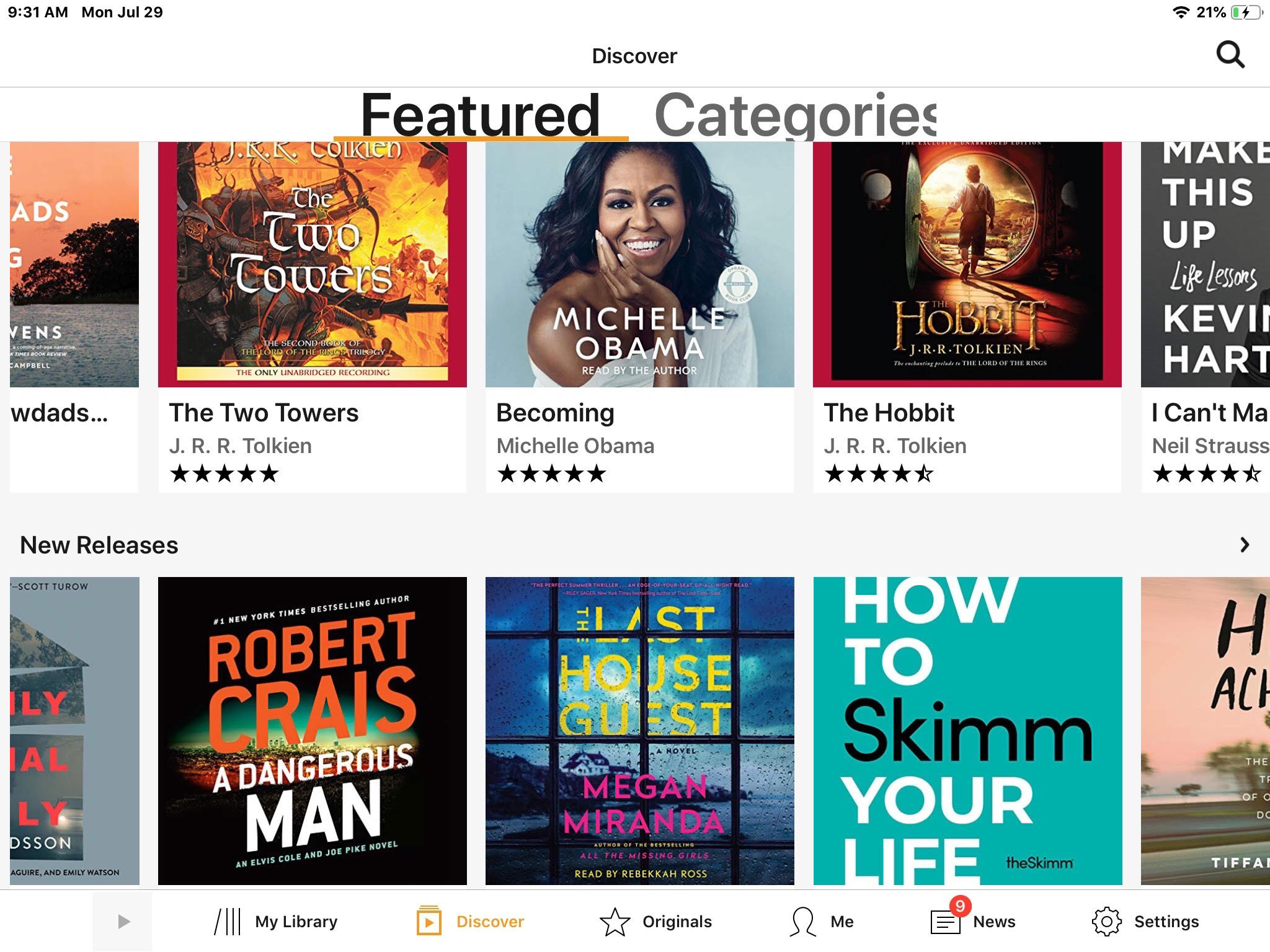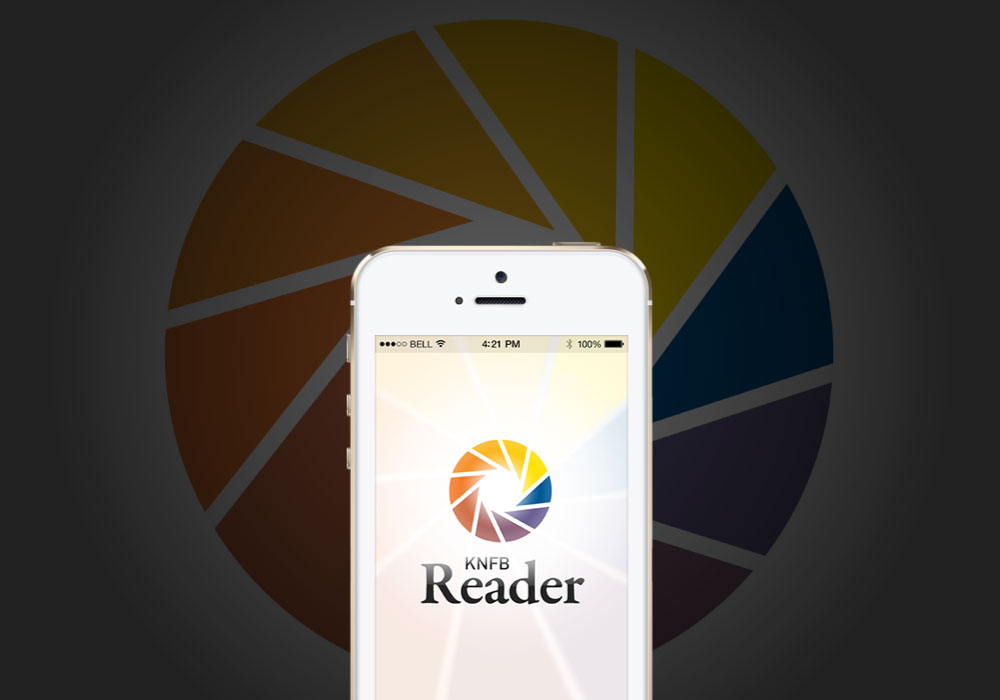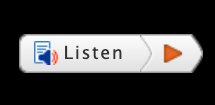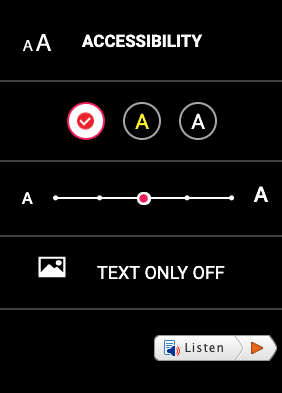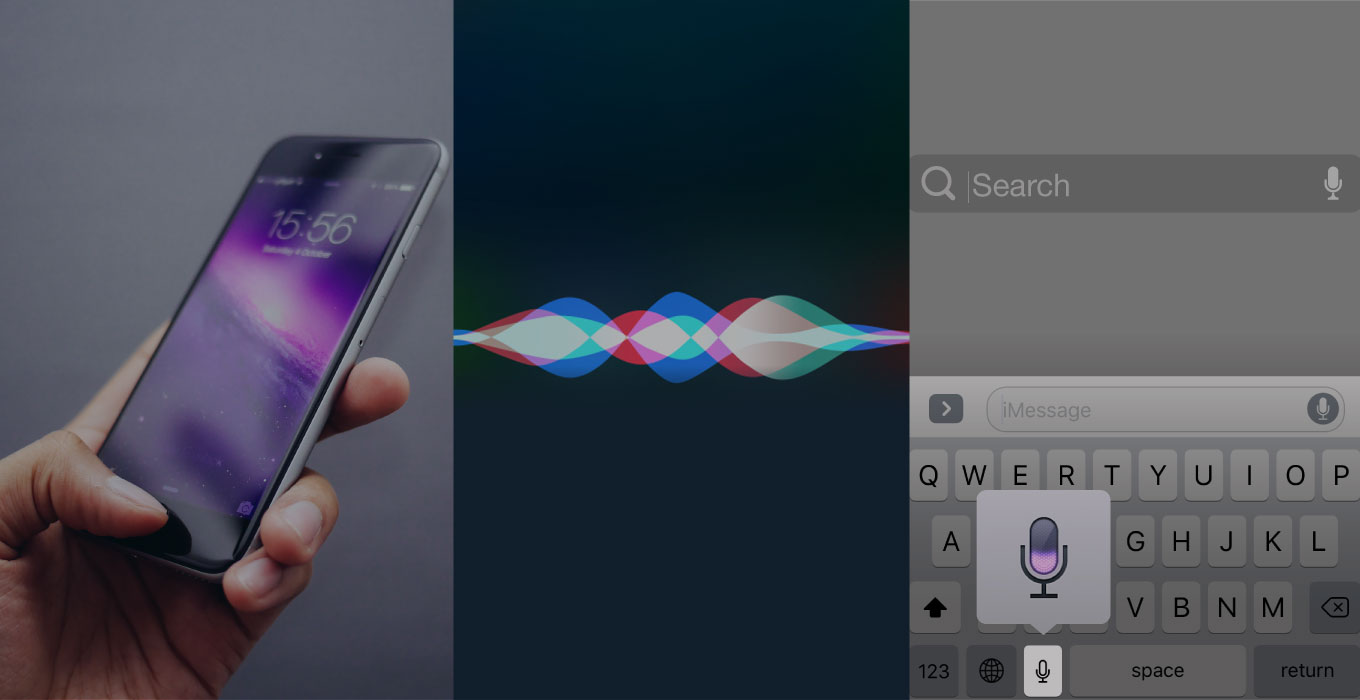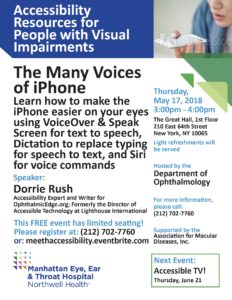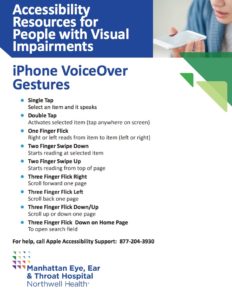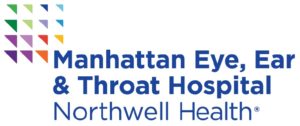While researching Amazon’s Accessibility, we discovered just how desirable it can be to have Alexa read to us. Amazon’s well known, much loved, voice assistant will read Kindle e-books with her voice or play Audible audiobooks, all you have to do is ask.
This is surely one of the easiest options available for reading books. It’s a natural for people with vision loss, and a great convenience for anyone who wants to continue reading while they do other things. Ironically, Alexa’s skills do not even come under the heading of ‘accessibility’, yet it is the functionality we’ve been waiting for.
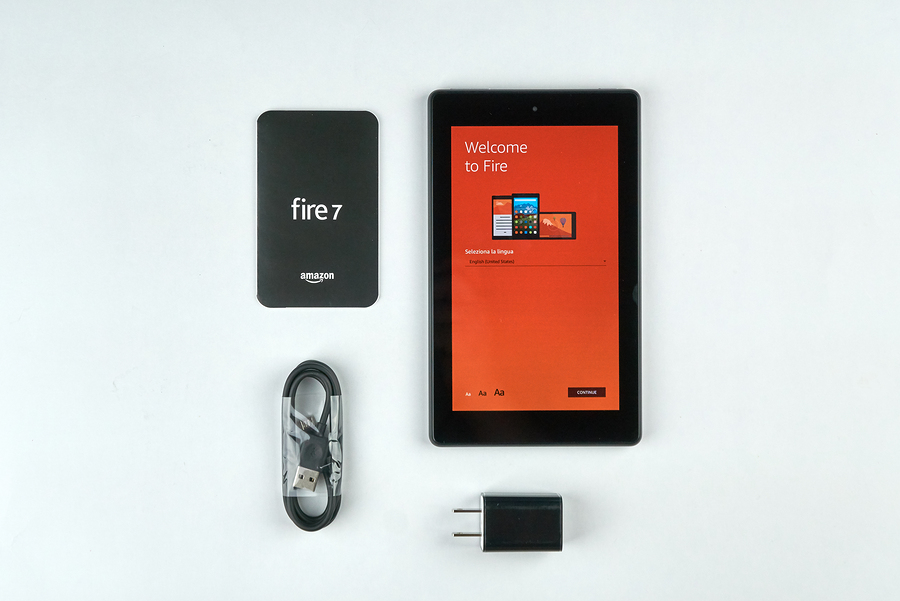
We learned more about this fantastic feature in an email from our friend Steven. He wrote, “I purchased the brand new Fire 7 tablet.” Fire tablets vary in screen size, storage capacity and price starting at $60. “It is hands-free using Alexa vocal commands to open a book, pause the book, fast forward, go to a different chapter, etc. All of which I saw demonstrated at the (Amazon Books) store. Alexa is built in to the Fire tablet, no additional devices are required.” He appreciated his in-store experience. “The sales person was great, totally setting up and downloading my tablet and it was fully functional when I left the store, except for connecting it to wifi when I got home.”
Steven’s in-store approach can no longer be duplicated, since Amazon has closed all 24 of it’s physical book stores. Another good option is to phone Amazon’s Accessibility Customer Service at 888-283-1678. They can help you make the purchase online and walk through the setup which requires entering a wifi password and Amazon account.
The very same voice commands that control the reading on the tablet, do the same on an Amazon Echo speaker. Alexa can read Kindle books that are authorized for Text to Speech or Screen Reader Enabled. It seems the majority of books are eligible, just be sure to check before you buy a Kindle book.
Alexa will also read your Kindle and Audible books on an iOS device or Android, although it’s not quite as hands-free or as agreeable as it is on an Amazon device. In this case you would open the Alexa app and tap the button to ask.

How to Ask Alexa
Kindle Alexa commands:
– Read my Kindle book “To Kill A Mockingbird”
– Play
– Pause
– Resume
– Stop
– Skip Back / Skip Ahead
It is Alexa’s very own familiar voice that reads the Kindle books, and she’s a very good reader. Audible books are read by an array of professional readers including authors, actors and celebrities.
Audible Alexa commands:
– Play the audiobook “War and Peace”
– Play
– Pause
– Resume
– Stop
– Go Back / Go Forward (30 seconds)
– Next / Previous Chapter
– Go to Chapter 5
More about Audible and Alexa Go ahead and ask, Alexa is ready when you are!
This article was first published on OE, Jul 5, 2019 and last updated Aug 18, 2023