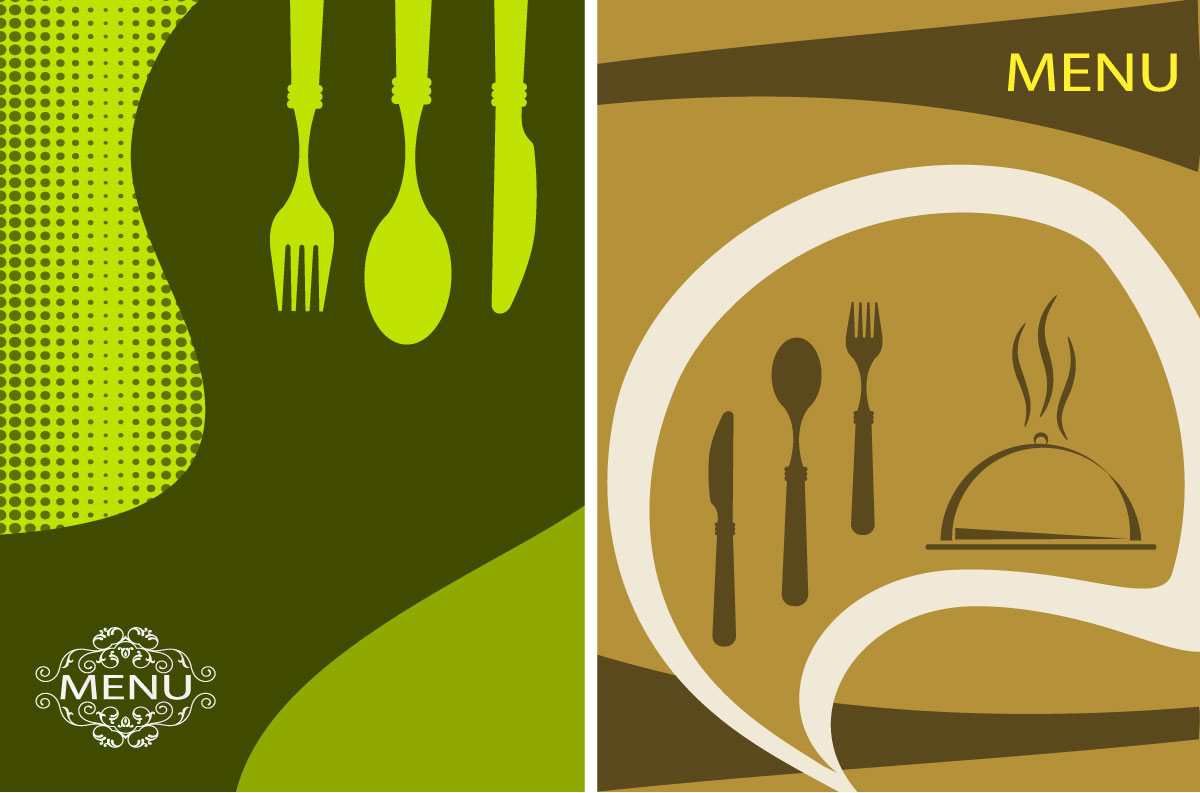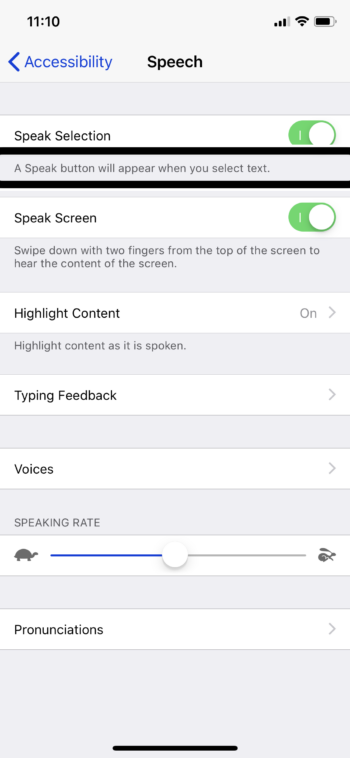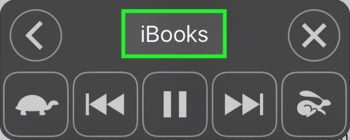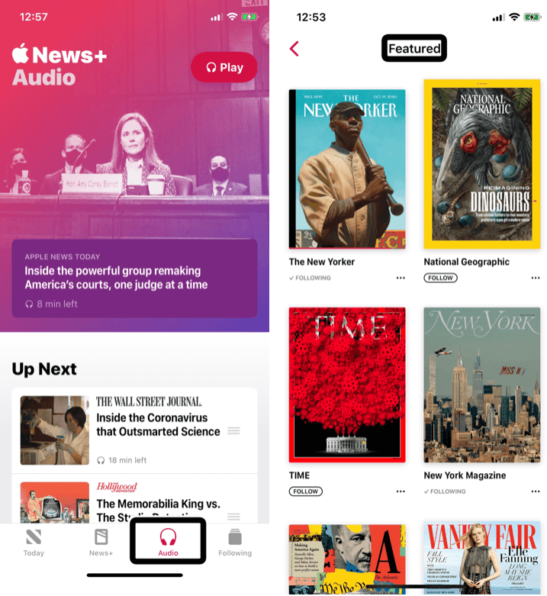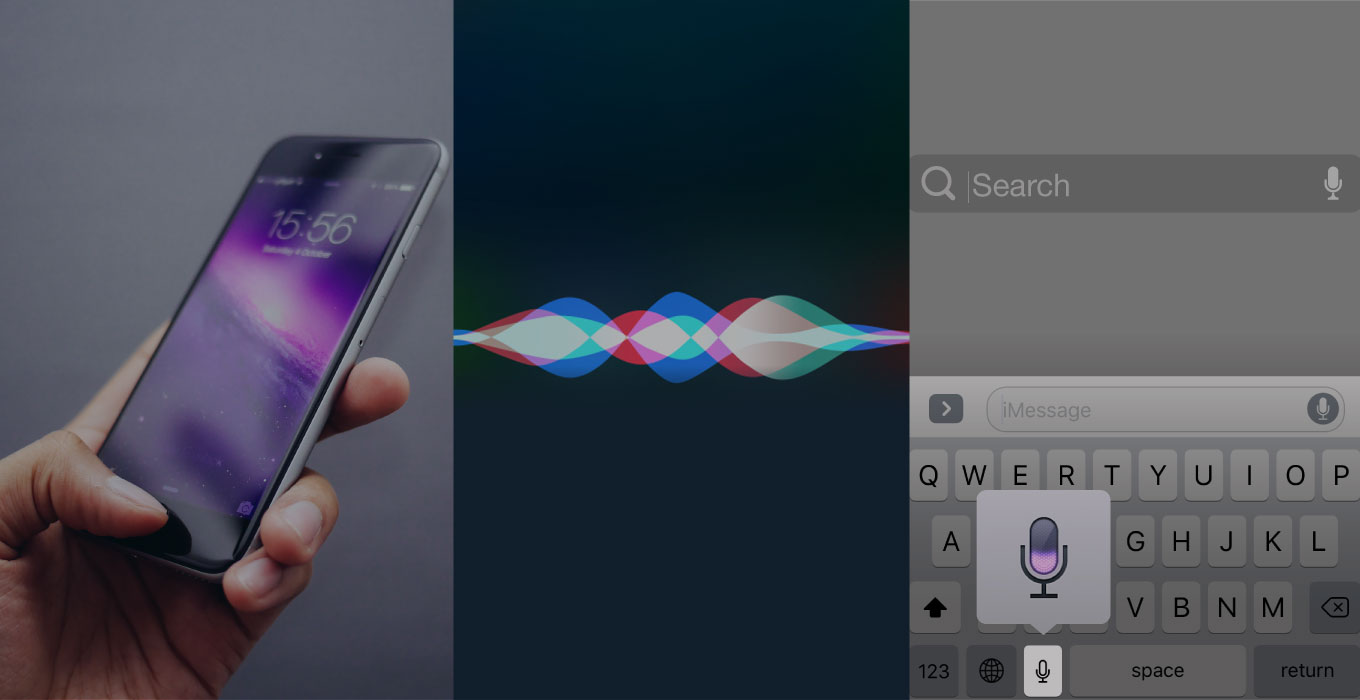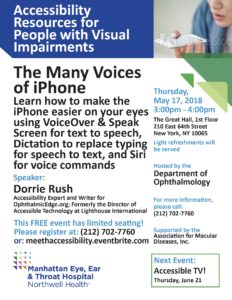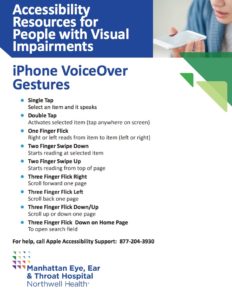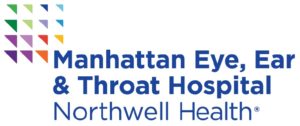Man reading restaurant menu options to his
dinner companion
One of the most frequently asked questions from people living with low vision is: How do you read the restaurant menu? There are many good options for accomplishing this task depending on the degree of visual impairment.
This is all about making adjustments, and accepting that picking up a menu and reading it the way you once did, may not be something you can reenact. Keep in mind, the goal is to select food you will enjoy, not to read every dish on the menu.
Here are some of the ways we can successfully overcome the challenges of menu reading and return to savoring the culinary and social experience.
- Flashlights & Magnifiers – It is not at all unusual to see people in dimly lit restaurants pull out their mobile phone flashlight and point it at the menu. The same goes for magnifiers, sometimes on the phone, sometimes on their own with the light built in. So no need to feel weird — everybody’s doing it.
- Online Menu – Making a menu selection in advance will allow you to relax. Google search “menu” + the restaurant name to review choices. (With iPhone use Speak Screen or VoiceOver to read the menu aloud, on larger screens increase the text size.)
- Ask – It is perfectly fine to ask a companion to read some sections from the menu to you, but try to ask for specific categories like, “What are the salads or soups?” Also, ask if there is a large print menu.
- Specials – Asking the wait staff to read you the menu is not realistic, but do ask for the specials of the day or for their recommendations in specific categories.
- Seeing AI – The popular iPhone app from Microsoft has Short Text and Document channels that can be useful for menu reading. A recent update to the Document channel (version 5.2) takes a picture of the menu and reads it back or allows you to ask questions like, “What are the seafood options?” Seeing AI Gets Upgrade
- The QR Code Menu — When it’s available, use your mobile phone to scan the code and the menu is instantly available on your screen. Make it a talking menu using accessibility speech features like VoiceOver and Speak Screen in iOS, or TalkBack and Select to Speak in Android. Listen to the menu options privately with your ear buds.
In essence, finding a new approach to reading menus will get you back to enjoying the food, the company, the conversation, and the atmosphere. It’s even okay to just say, “I’ll have what she’s having.”
This article was originally published January 24, 2018 and last updated Oct 20, 2023.