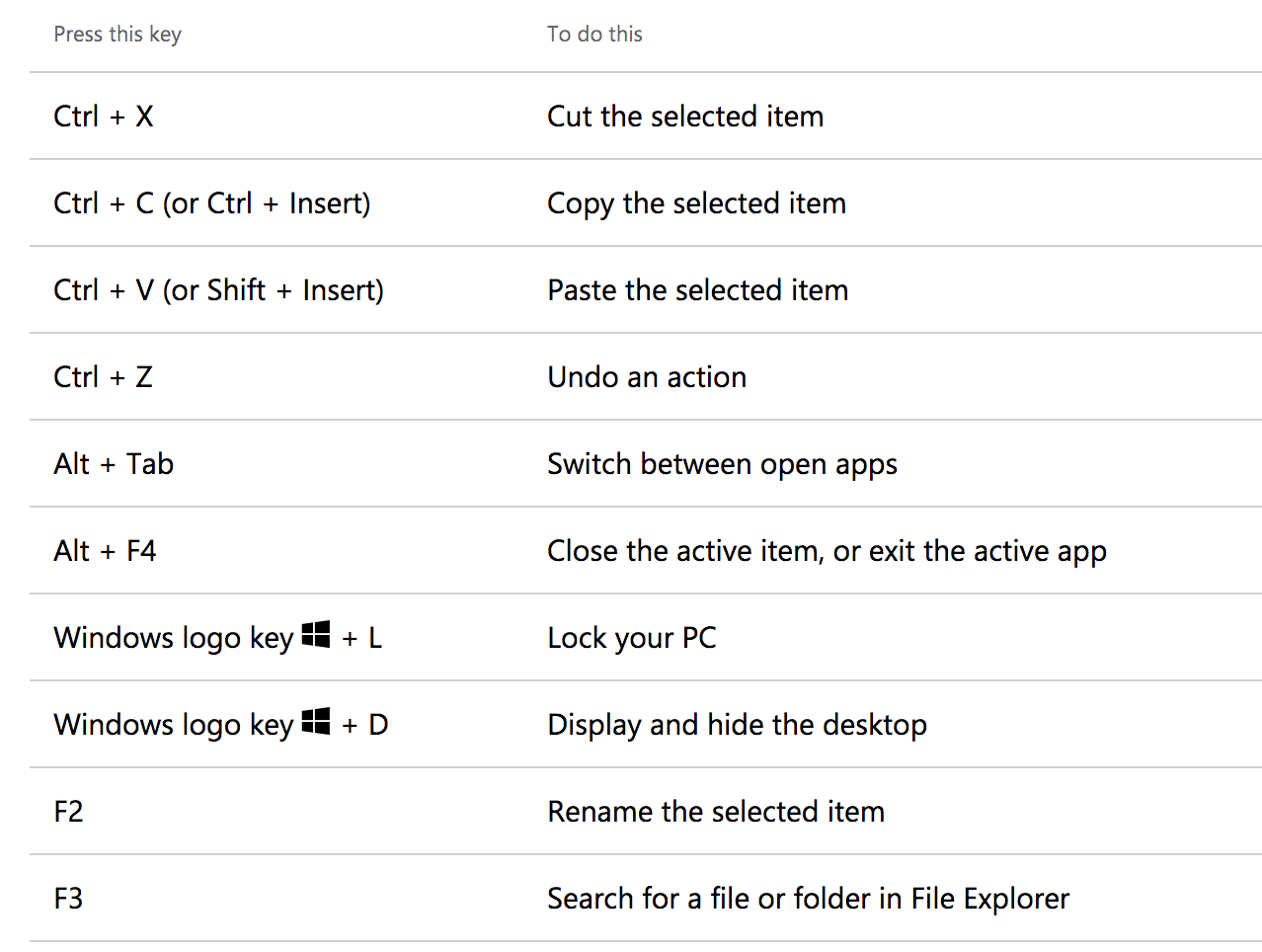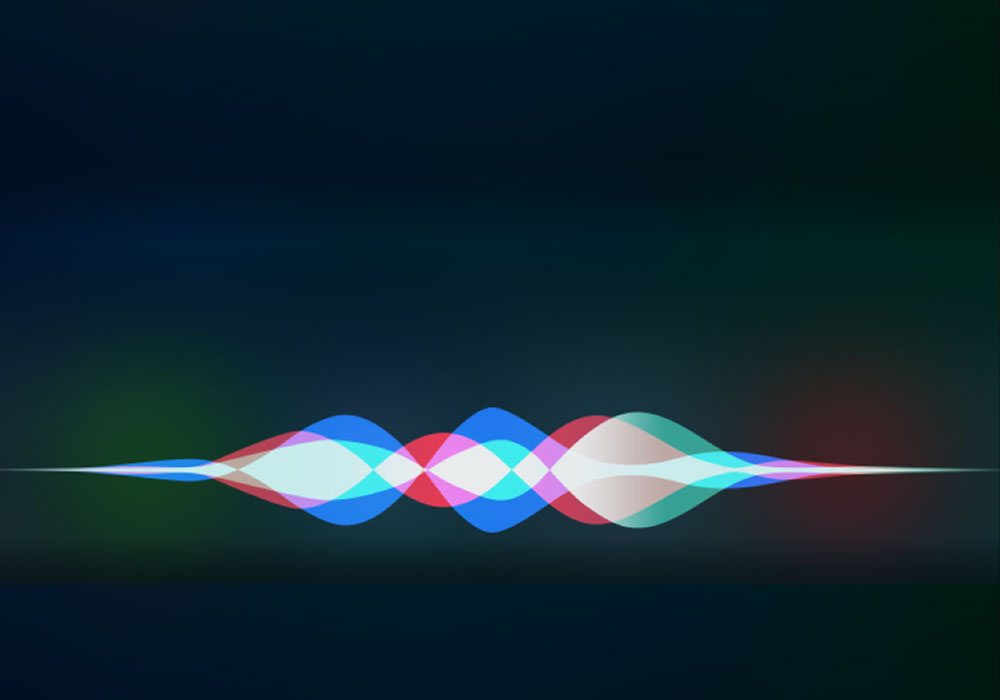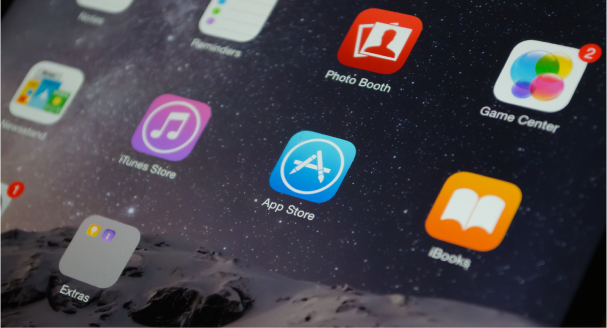Whether you will continue working with progressive vision loss is mostly up to you. Get prepared to avoid the pitfalls by knowing what potentially lies ahead and how to overcome. Dealing with the impending issues can be a challenge, but the difficulties will be much greater if you are not prepared.
Don’t wait until the words are no longer legible on the computer screen. Holding a magnifier against the monitor to enlarge the text is a pretty sure sign you’re in trouble. Text size is adjusted in accessibility settings, not on the outside of the screen.
Making adjustments takes a little time and is often uncomfortable at the start. Rest assured, it is quite possible to continue working without interruption by staying just one step ahead. Learning to utilize magnification, and other accessibility features, built into the computer, is more dependent on repetition than ability.
Remember you have value. Your employer chose you for the job and invested in your development. You are there for your talent and experience. They want you to succeed. You were not hired for your visual acuity, and you will not be fired for it either — if you make the necessary adjustments to keep working productively.
Honesty is the best policy. Trying to hide vision loss rarely works out well. Telling your boss about your visual impairment will actually protect you. An open dialogue is more likely to create a supportive environment.

Make incremental changes, one thing at a time. Here are some minor adjustments that can make a major difference…
- Large Screen Monitor – A bigger screen will give you an immediate boost and it will nicely accommodate increasing use of magnification. Don’t be shy…go for the 27 to 30 inch screens. Bigger is definitely better!
- Keyboard – Typing can become an issue if you need to see the keys. Now would be a great time to brush up on typing skills. Switch to a large print keyboard or add ZoomCaps large print, high contrast stickers to the keys of your current keyboard. Use locator dots to help identify certain keys by touch.
- Keyboard Shortcuts – Make it possible to do things like Cut, Copy, Paste, Undo and Redo without touching the mouse. Choose the shortcuts you will use every day at work and practice (one at a time) until they become ingrained. Here are the lists of Windows shortcuts and Mac shortcuts.
- Make A Friend In IT – This is an important relationship to cultivate as you will be needing help over the long term with Accessibility Settings that may be restricted.
- Accessibility Settings – Your friend in IT might not be totally versed in accessibility, but they’ll be very happy to gain this knowledge. Be confident in knowing there are many ways to make the computer easier to see by utilizing built-in magnification, large text, large cursor, improving contrast and more.
Resources
Both Microsoft and Apple have dedicated live support phone lines for accessibility, free of charge. This is, without a doubt, the best way to get the information you need to make your computer easier to use.
Call Microsoft Disability Answer Desk at 800.936.5900
or go to www.microsoft.com/enable
Call Apple Accessibility Support – 877.204.3930
or go to www.apple.com/accessibility
Then get back to work!
Windows Computer Shortcuts