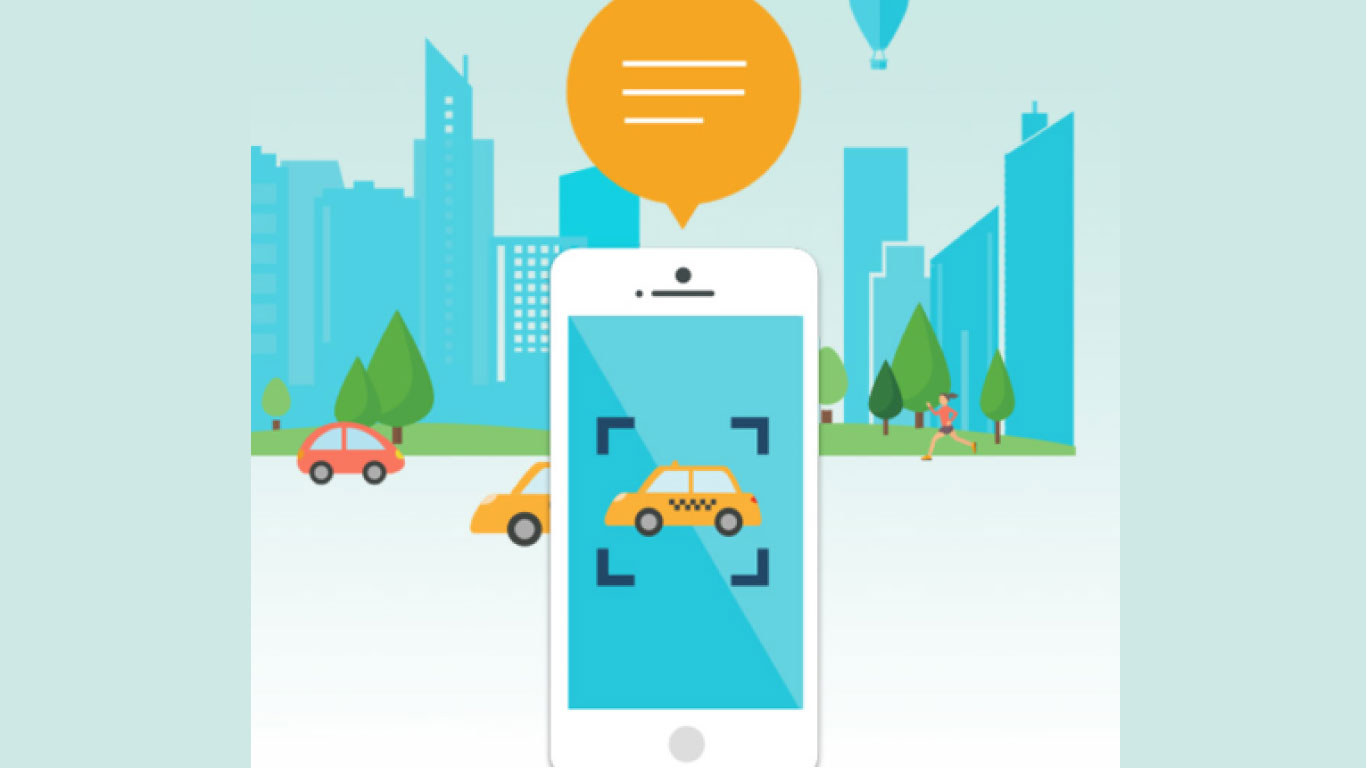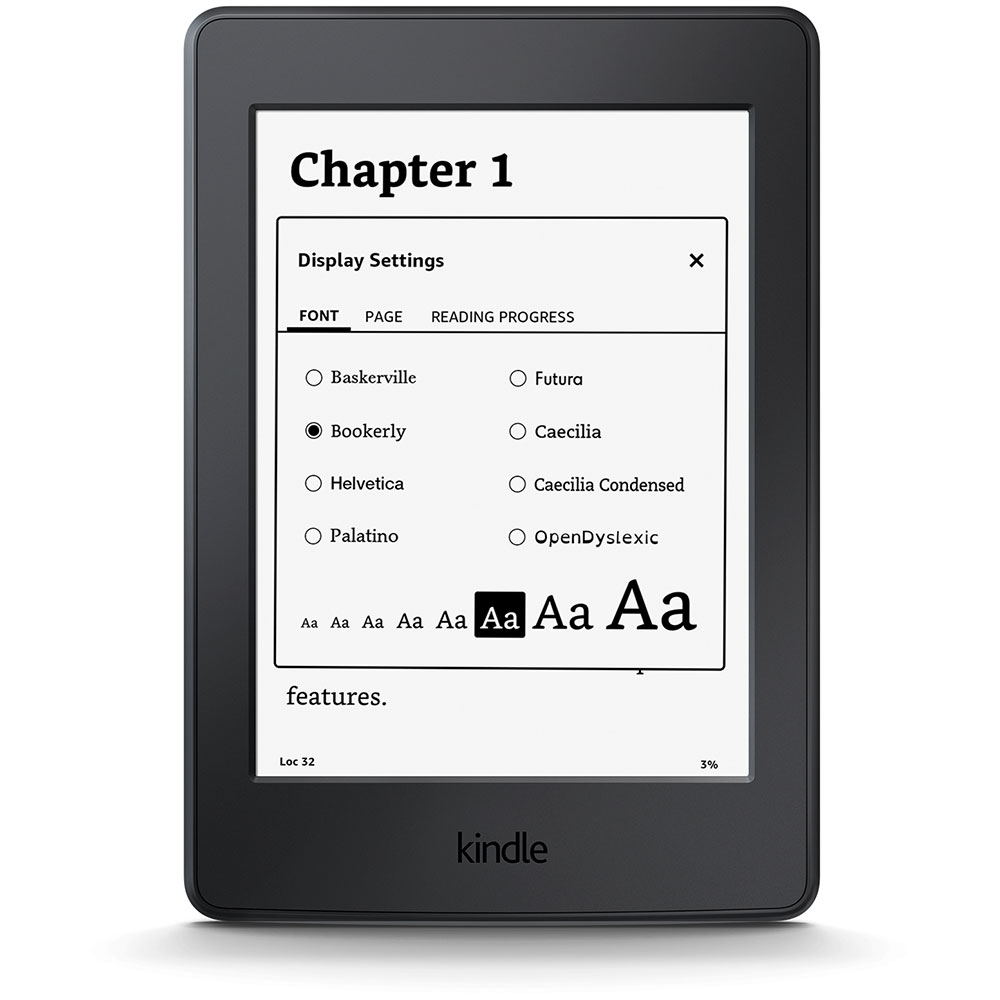Having chaired a support group for more than 20 years in Florida, the land of seniors and thus the land of visual impairment, I see an interesting story.
From my own observation at my meetings, where I often invite presenters, such as Magnifying America, Enhanced Vision, Optelec, Freedom Scientific, Magnifeye, OrCam, eSight, I see surprisingly little buying.
There is interest, of course, as some of these new devices now are portable and can read to you, along with other delightful add-ons and gadgets to allow us to function as independently as possible.
I know that I couldn’t function without one such device and I have four: one in my office, one in my bedroom and another on my patio, plus a “mini” that I carry with me. These must-have devices of mine are video magnifiers, also known as CCTVs.
I’m legally blind: 20/400 in my left eye and 20/300 in my right. I have lectured on the advantages of adaptive devices, iPhones, as well as others that have been developed over the years, and I would love to know what keeps some people holding back.
I had a member recently call me asking where he could get a large-number flip phone. I said, “Get a smartphone. You don’t have to look for numbers, you just have to program the phone and then ask them to call that person.” Then I added, “Even if that person is not on your contact list, you tell the phone the number you need.”
I don’t think a day goes by that I’m not on my computer. I wake up to search my email and close down at night, seeing what else came in. I do research, catch up on the news of the day and visit my friends and family as well as the stock market.
The doctor tells us our hearing is bad and we run to buy a hearing aid for an average price of $3,000. We run to the eye doctor, retina specialist, or low vision optometrist, and fit new glasses, yet don’t run to buy a CCTV. We ask others to read our mail, may not be able to read a newspaper or magazine or book, yet hesitate to get an electronic magnifier to open up the world.
One thing I picked up on while lecturing on “Low Vision Rehabilitation” really opened my eyes. A lady in the front row said, “Why should I bother? I’m 95 years old.” I came back with, “What are you waiting for?”
No one knows for sure how much time we have left. Why not make the time we do have left as good as we can make it? If we can better our lives on this Earth, let’s go for it!
Get started with OE resources:
- Learning At Any Age With Vision Loss
- Magnifiers Are A Must
- Savvy Seniors Tech Support Resources
- 10 Things To Know About iPhone Accessibility
- App Happy