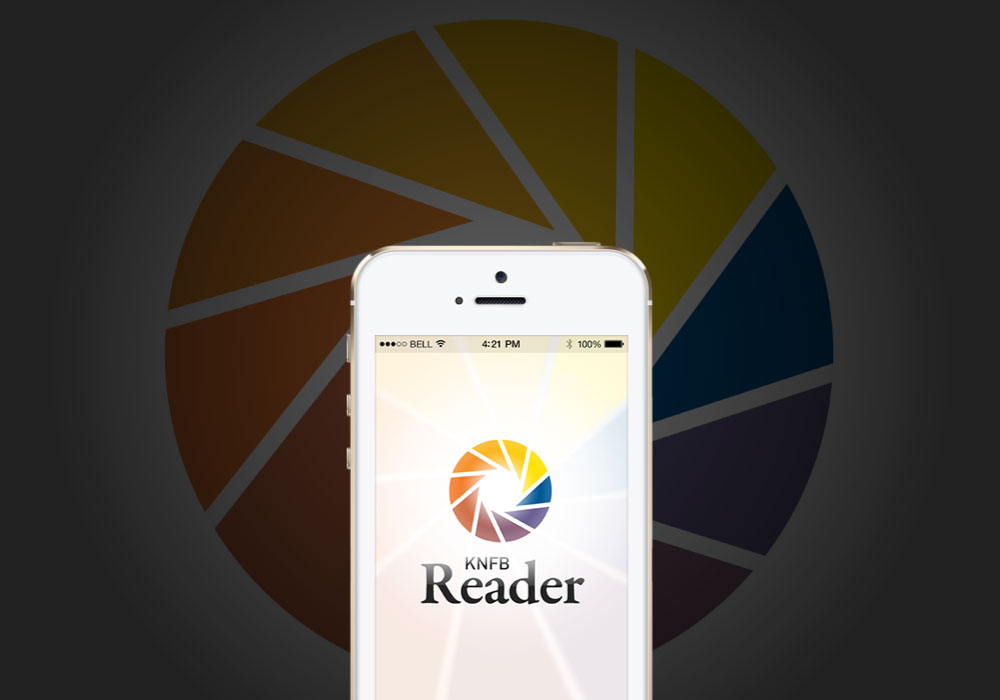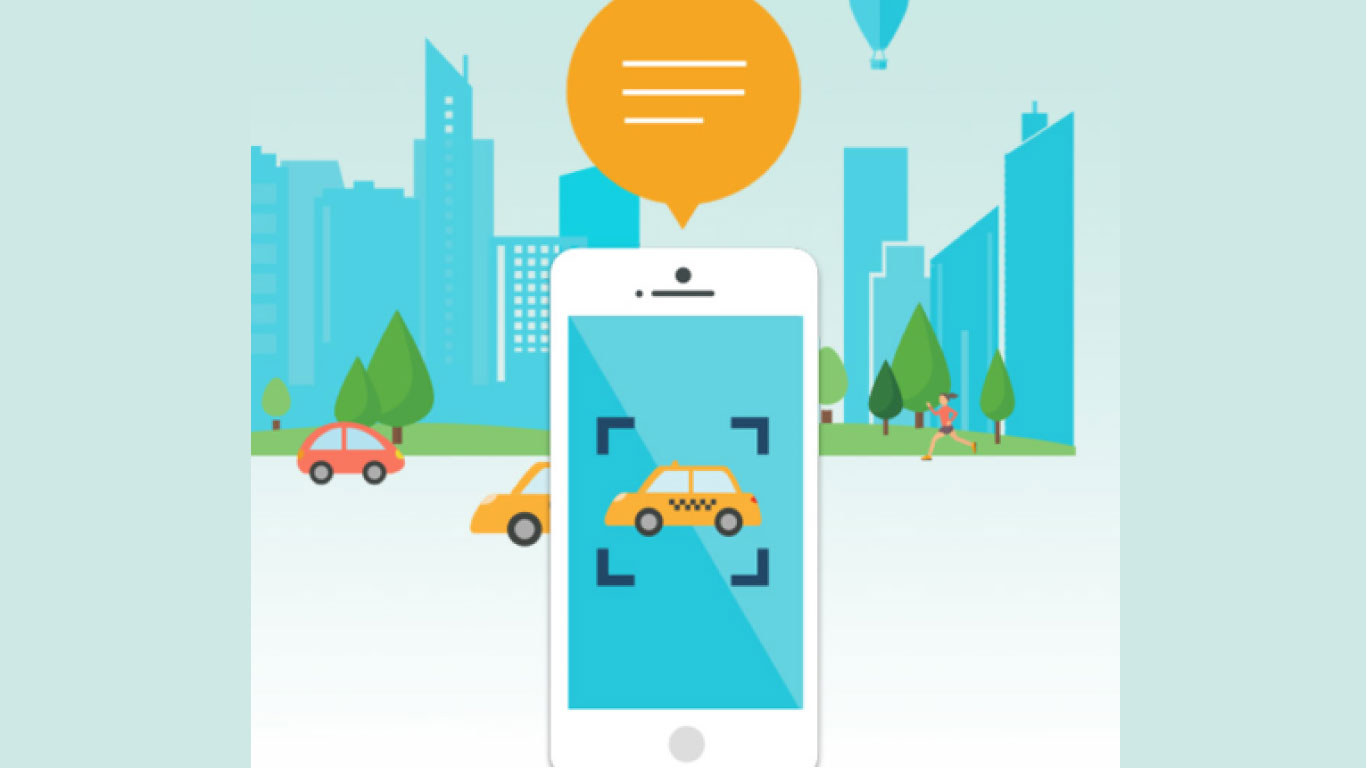An unknown app named OneStep Reader mysteriously appeared in an iOS app update. It became clear upon opening it, this was an old app with a new name. The app, formerly known as KNFB Reader, was taken over from the National Federation of the Blind by Sensotec. Beyond the name and the ownership change, not much else is new, even the $100 purchase price remains the same, which is likely to be its greatest barrier to growth, considering there are many good alternatives at fractions of that cost. It will be interesting to see what Sensotec has in store. Perhaps the most impressive note to this story is how far the OCR technology has traveled to arrive at this place, and how far we’ve come in our expectations.
The article below, published in 2018, provides a brief history of KNFB Reader.
Do you need help reading mail, package info, handouts, cooking directions, price tags, signs? There’s an app for all that. The KNFB Reader converts text to speech, instantly.
It is worth noting: this is technology with a pedigree. Developed by Ray Kurzweil, currently Director of Engineering at Google, he is the father of OCR (Optical Character Recognition). In its original form, it took shape as the Kurzweil Reading Machine for the blind. The year was 1976, the machine was the size of a dishwasher and the cost: $40,000.
In 2008, Kurzweil and the National Federation of the Blind joined forces to introduce the first mobile version of the reading machine. It ran on a Nokia phone and was priced at a shocking: $3,000.
Just a few years later, the much anticipated KNFB Reader App for iPhone (and iPad) was delivered to the App Store. The Android and Windows apps followed, and they’re all compatible with their respective screen readers.
The KNFB Reader app opens the camera. The right side of the screen offers a “field of view report” to assist alignment of the picture. Tap the left side of the screen to snap the photo. In seconds, the text appears and the reading aloud begins. It’s fast, accurate and relatively easy to use.
The app includes a quick start guide and manual. Read and save multi-page documents. Multiple languages are supported. Set to automatically save files to Dropbox, Microsoft OneDrive, or Google Drive. In recent updates, you can make calls, send emails, and open links directly from documents. You can even contact someone from a business card.
This is relatively easy to use, but like all new things, it may require a bit of acclimating. Practice makes perfect! The incredible benefit is well worth the effort.
You just might start wondering how you functioned without it.
The KNFB Reader App is available on the App Store, on Google Play, and on the Windows Store.
Resources
Watch instructional video from Hadley’s iFocus.
- Web: www.knfbreader.com
- Phone: 347.422.7085
- Email: [email protected]
Please note that this article was not paid for, affiliated with, or endorsed by any third-party companies. The views and opinions expressed in this article are solely those of the author’s.
Originally published on August 3, 2018 and updated on April 14, 2022.