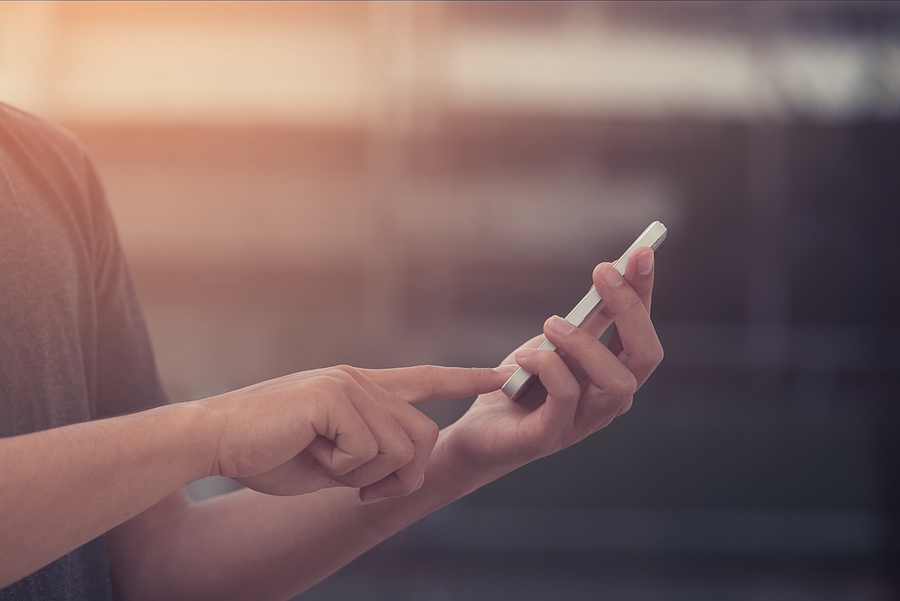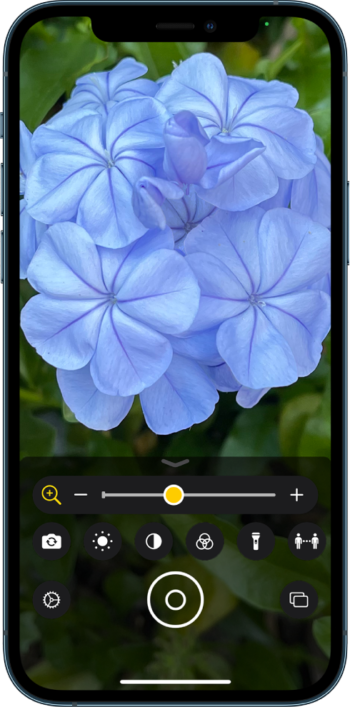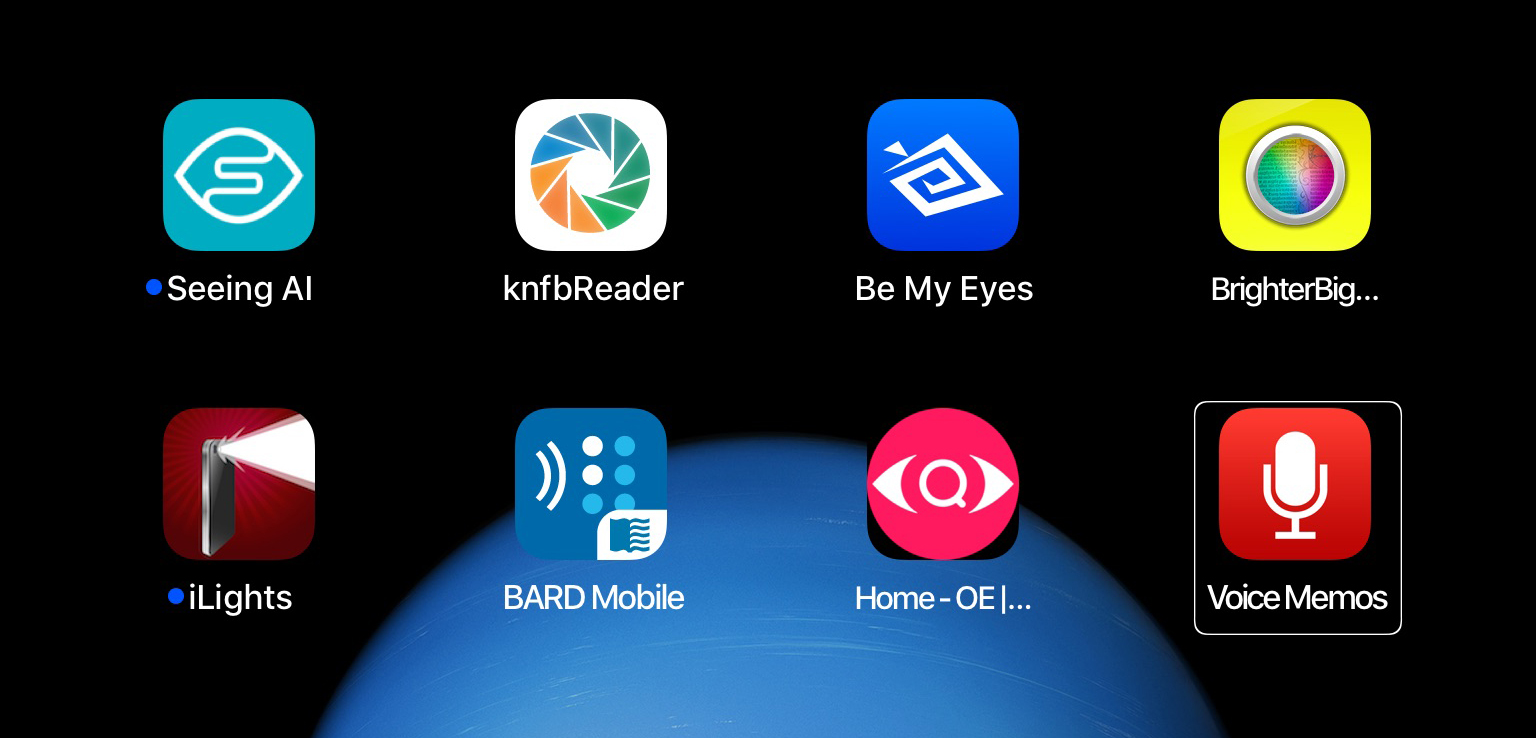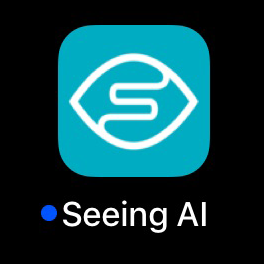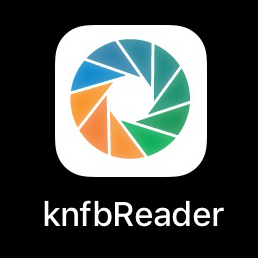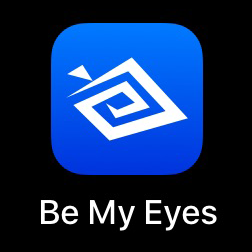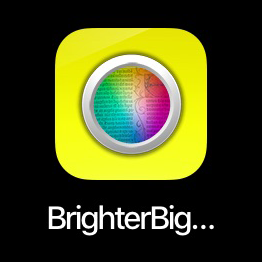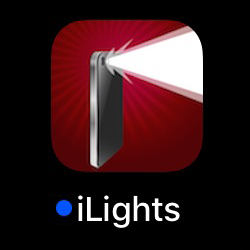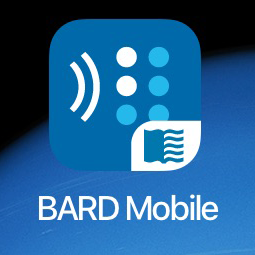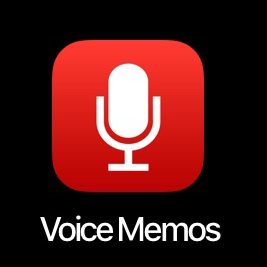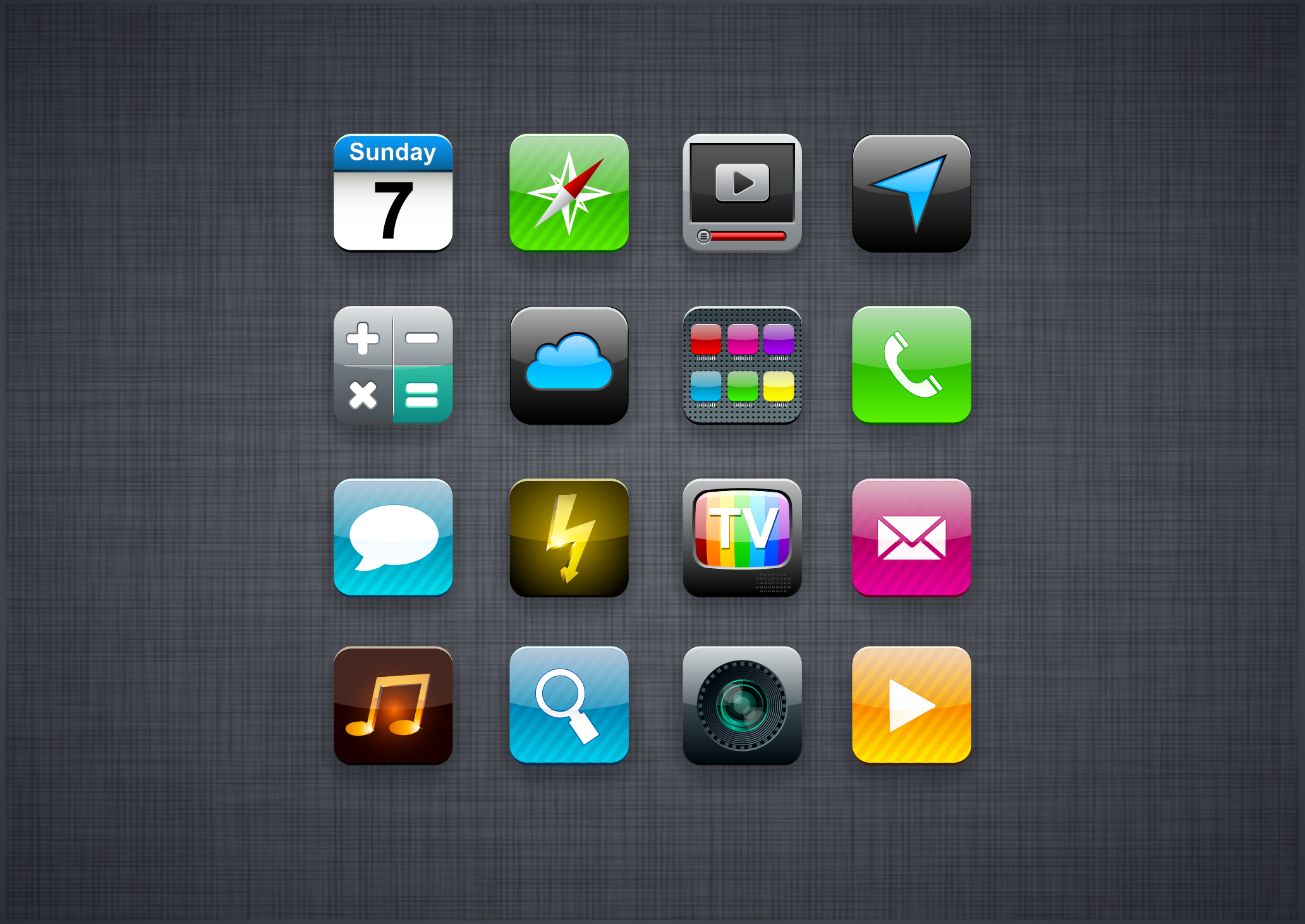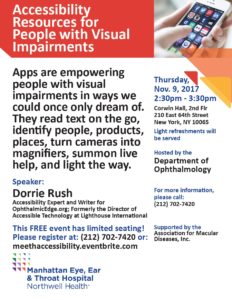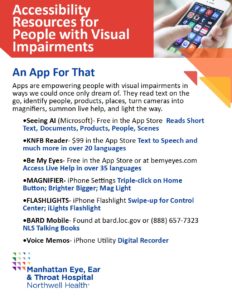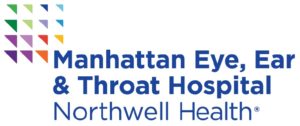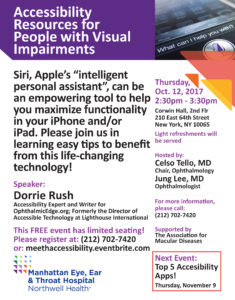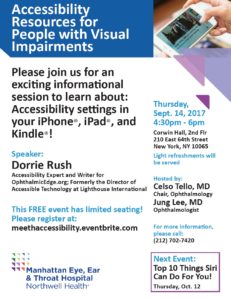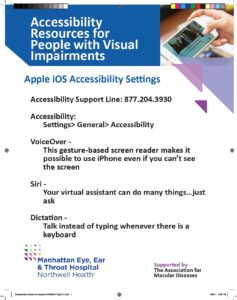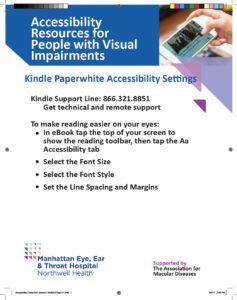At OE Patients, we are always fielding questions related to vision loss. While we do our very best to answer each individual one, we realize the questions received, and answers provided, are likely to be beneficial to many of our readers. Here is a curated selection.
ADJUSTING

Q: How can we help my, independent 87-year-old, mom with low vision proof her home for safety without sacrificing aesthetics?
A: This is a very good question and one we’re delighted to have excellent answers for.
Adjusting Your Home for Vision Loss
Low Vision Awareness: Time to Get Organized
Q: I was informed, at my last eye exam, that I am now legally blind from macular degeneration. The doctor told me to stop driving (which I did long ago) and gave no other advice. What do you suggest I do now?
A: Speak with your physician again and ask for referral to a low vision specialist and vision rehabilitation services. Be aware there is much you can do, on your own, to live better with vision loss. Read: OE Agrees with AAO Advice, and listen to the OE Patients Podcast, Episode 4: Must Know Info for Adjusting to Low Vision.
HEALTH

Q: I have recently been diagnosed with early dry macular degeneration. Both my ophthalmologist and the retina specialist I consulted pulled some AREDS 2 vitamins out of a drawer and said “take these.” I have been researching and finding out that these vitamins are recommended for intermediate MD to prevent it from advancing. But what is a patient who has early supposed to do? No one seems to be able to give me a definitive answer. Please let me know where I can read about the effects of the vitamins for patients with early macular degeneration. Thank you.
A: Although these supplements are often suggested to early stage AMD patients, the studies show no proof of effect in the early phase of AMD. Based on that result the National Eye Institute expressly recommends AREDS vitamins for patients with moderate to advanced disease.
Here is a link to the published AREDS study information from NEI:
Q: Following a cataract operation on my second eye, for two weeks I’ve been unable to read without my glasses, but vision is improving. How can I protect my eyes and keep them healthy?
A: Thanks for getting in touch. To protect your eyes, here are 5 Sight-Saving Habits To Start Today.
Q: I am a 51-year-old female diagnosed with early stage dry macular degeneration. I am concerned about visual deterioration over time as it is incurable and progressive. I am afraid and in search of something I can do to help minimize the loss of sight.
A: A diagnosis involving progressive vision loss is frightening, but we know people with dry macular degeneration generally can do well and adjust to the very slow progression over time. The result is impaired central vision, not blindness, and you can do your best to slow that progression by protecting your eyes from the sun and eating a healthy diet rich in whole foods, leafy greens, citrus and omega 3. Making small changes along the way will keep you doing all you need to do and love to do. Technology today accommodates every level of visual impairment. More detail about living with macular degeneration in these articles on OE.
And on the OE Patients Podcast.
ACCESSIBLE TECH

Q: A low vision specialist showed my dad the OrCam ($4,500.), a wearable device for reading text, identifying faces, colors and products. Dad is hesitant to buy another piece of high priced low vision technology that probably won’t meet his expectations. What is your advice? Are there any lower cost alternatives?
A: Low vision devices are highly specific to the individual and must be tried in the context of daily life. Ask if there is a trial period, loaner program and reasonable return policy. To be of value, these devices must enhance life every day, not just occasionally. If it does not meet expectations, return it for a refund.
The functionality of OrCam is also available in free smartphone apps. Seeing Ai for iPhone was developed by Microsoft and Google’s Lookout for Android. Both are popular accessibility apps for smartphone users with vision loss.
Q: I recently switched to an iPhone for the low vision accessibility and I’m very happy I did. I’m getting accustomed to it, but find I tend to quickly forget the steps involved in using features new to me. How can I do this with more success?
A: It is very easy to forget steps you’ve taken just once or twice. Committing a process to memory, or memorizing the steps, takes repetition, 10 or 20 times. That is why the things we do every day become embedded in our muscle memory. When you don’t know, or have forgotten, no worries, just phone and get help from Apple’s Accessibility Support at 877-204-3930, they’re available 24/7. Here are more tips for Learning at Any Age with Vision Loss.
Q: I need a new iPhone but am not feeling good about an upgrade to a model with no home button.
A: Many people had this concern, but it turned out to be a relatively easy transition. Just a few new screen swipes that will become natural in the first few hours. Adjusting to iPhone X & 11
Q: Can you offer any tips to increase accuracy in Speech to Text or Dictation, as I often find that the text that is transcribed is very different from what I said.
A: Enunciate clearly. Speak punctuation, symbols, new lines, etc. Always best with minimal ambient noise. Dictate one sentence at a time for easier correction of error. Practice definitely improves ability. More on OE: Are You A Dictator?
Q: Hello, I want to find a mobile phone with the most up-to-date technology for vision loss. Does anyone have any suggestions? Also, are there any seminars to help those with vision loss to use smartphones? Thanks!
A: The iPhone has the best accessibility features for vision and is by far the most popular mobile phone used by people with vision loss. Linked below are some of our articles on the subject. There are regular workshops at Apple Stores and other options depending on where you are. Check local libraries, senior centers and vision rehab agencies. Also HadleyHelps.org has a wonderful series of video tutorials for iPhone, some are linked to the articles we’ve published.
iPhone Accessibility Articles on OE
More questions? Don’t hesitate to ask. Email us at [email protected].