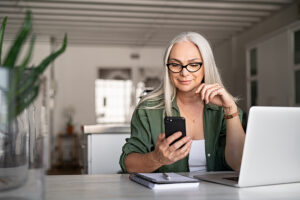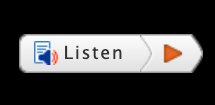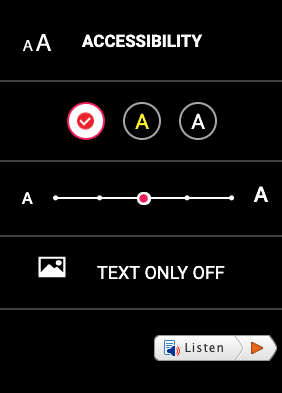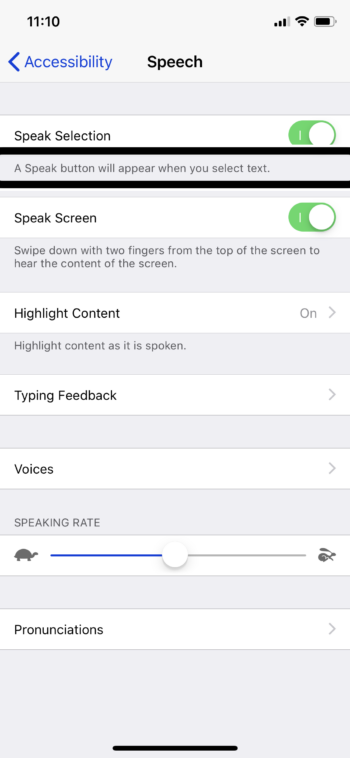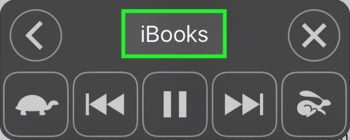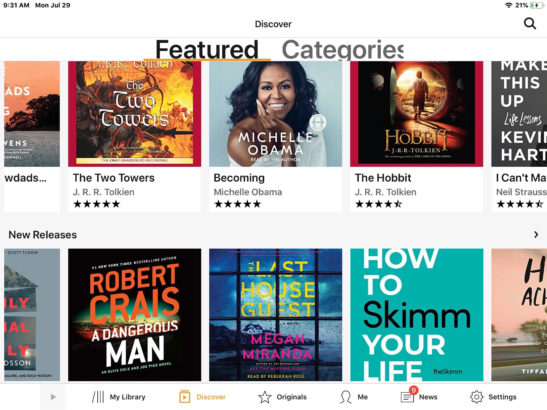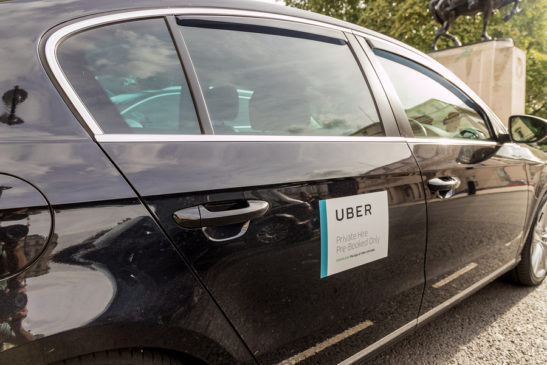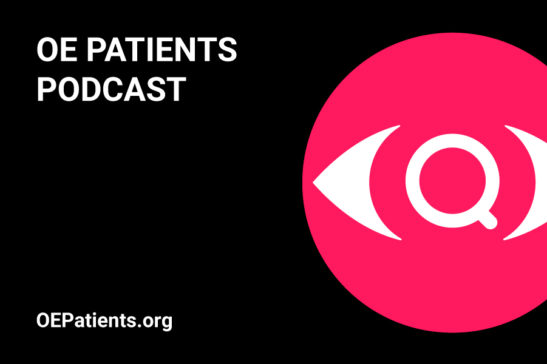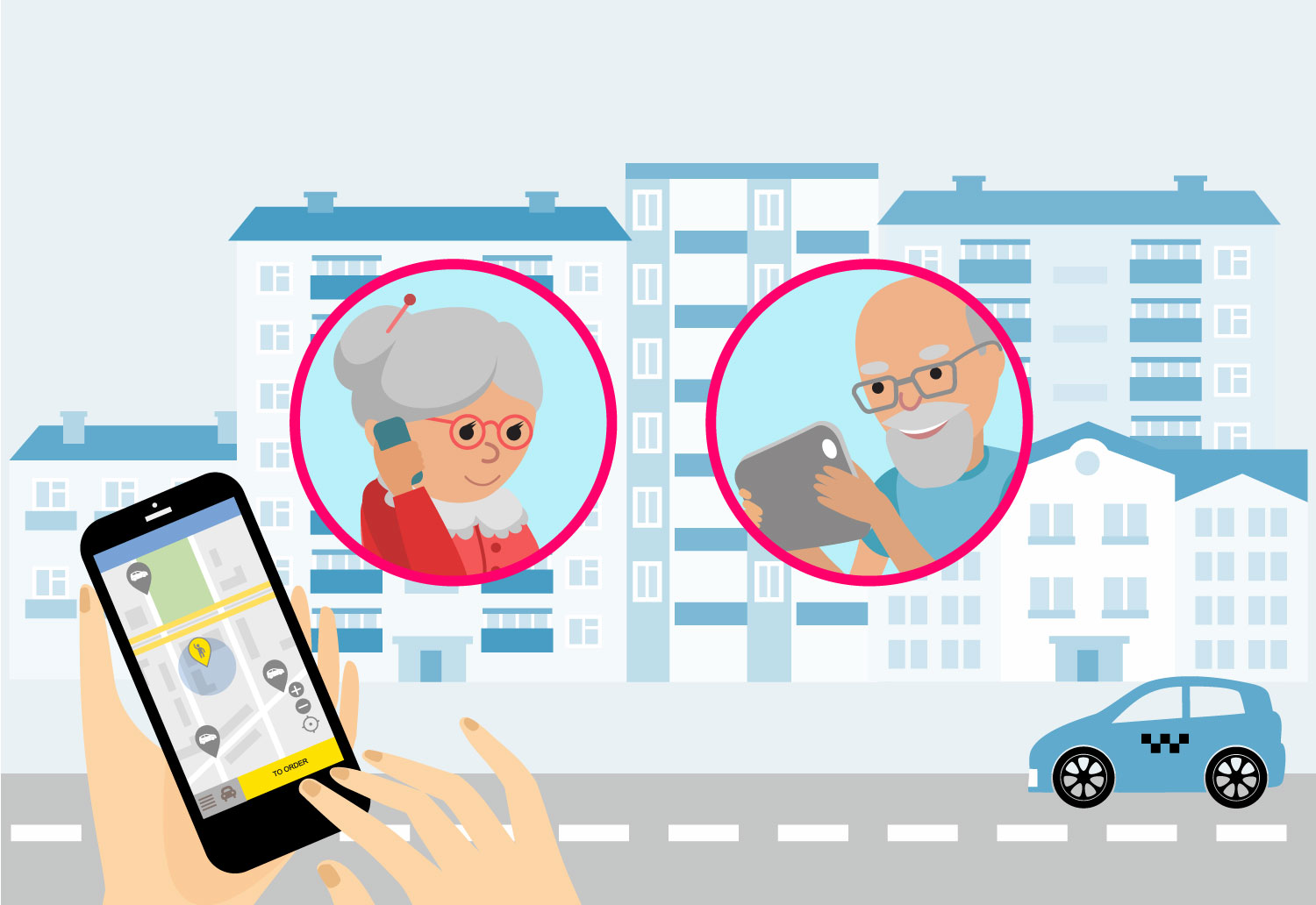Who else but Apple can solve a problem for people who are visually impaired, with a beautiful balance of inclusivity and exclusivity. This product is good for everyone, because you don’t have to be visually impaired to misplace or loose essential items like keys, wallets and backpacks. Apple’s AirTag trackers might even be good for your health, minimizing the stress and self-loathing that occurs when an everyday personal necessity goes missing.
The disk-like tag, just over an inch in diameter, is tracked by the Find My app, which also keeps tabs on your iPhone, iPad and AirPods. AirTags are set up with a simple tap gesture, in much the same way AirPods are, and each tag can be identified with a name or description. Only your device can track your AirTags. The app will identify the tags exact location and you can play a sound on the tag through the app or by asking Siri to find an AirTag with a sound signal. A lost AirTag can be scanned by any smartphone to bring up contact information. Apple is adding Separation Alerts, in iOS 15, so you’ll be informed, right away, if you leave a tag enabled item behind.

Like all things Apple, AirTags at first glance carry a little sticker shock. The actual tag is $29 each, or get 4 for $99. AirTags do not attach to anything independently, thus they have spawned an entire industry of related accessories. You might drop an AirTag into a wallet or the pocket on a backpack, but most items including keys or travel bags require an AirTag case on a keyring, a luggage loop, or a case that will stick to a surface. There are AirTag cases attached to a strap for your eyeglasses, or for the collar of your dog (although tracking pets and people is discouraged). Accessories are typically priced in a range from $10 to 50. If price is not an object, take a look at the accessories designed by the iconic fashion brand Hermes, with prices topping out at $699 for a luggage tag.
More about AirTags at Apple