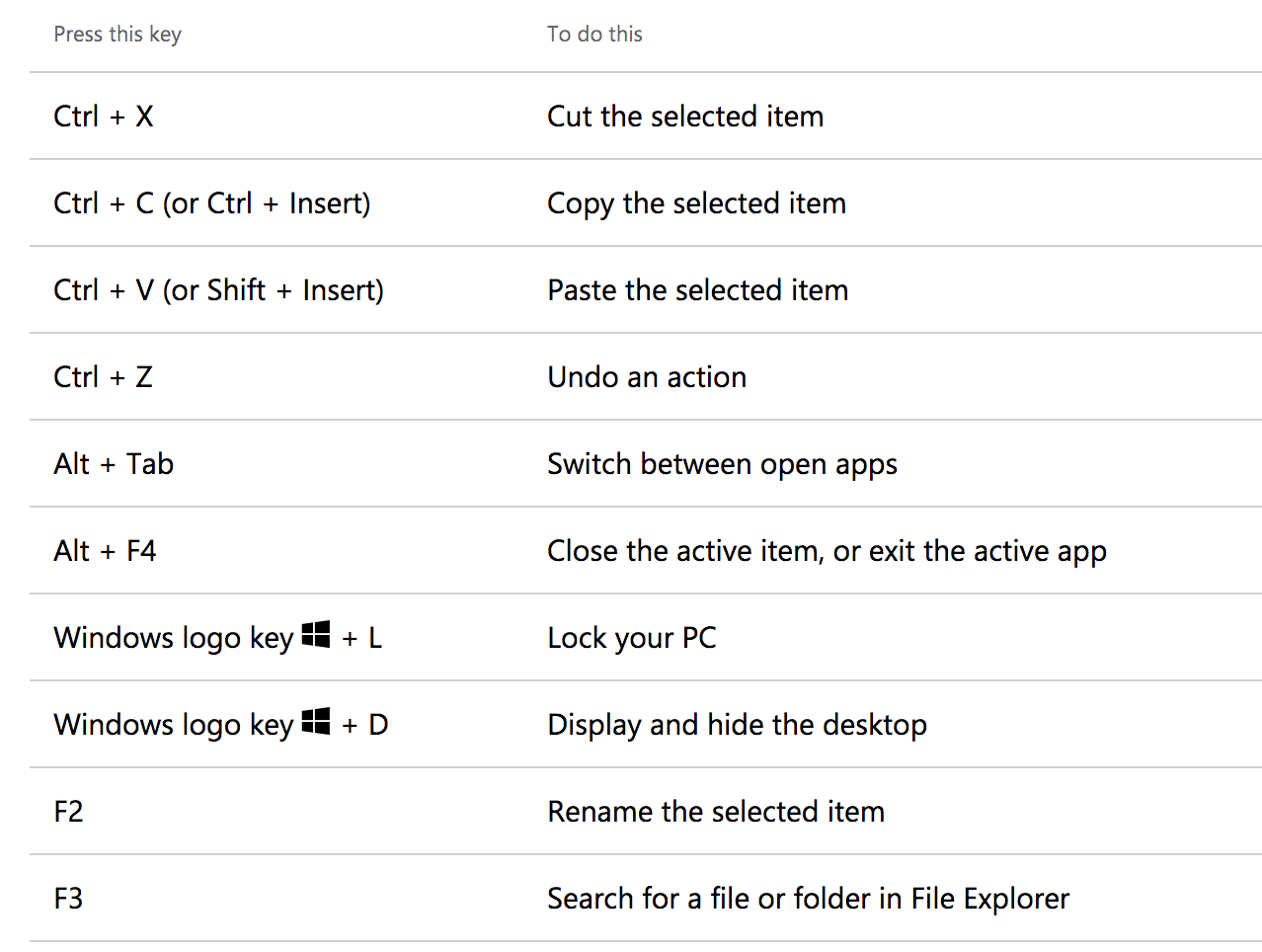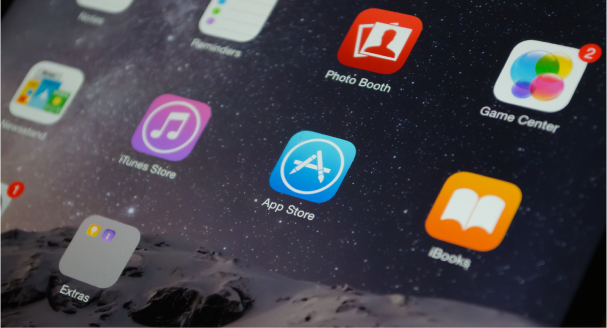It is wonderful to note, that Google appears to be dipping a toe into the expanding pool of Accessibility Support Services. They’re not getting their head wet just yet —- but they’re right on the edge.
A pioneer on many fronts and ubiquitous in all things Web, Google has surprisingly not been, known for Accessibility. The Internet is, after all, Google’s playground, it’s just not a friendly place for people with vision loss to navigate.
We’ve been wishing and hoping Google would join the beautiful trend in Accessibility Support by phone, already well underway by Apple, Microsoft, Verizon Wireless, and Comcast. To get our list of Accessibility Support Phone Lines click here.
Google recently announced they have a new and dedicated Accessibility Support Team. Apparently, they’ve been “testing internally for some time.” They are still in the Email Only and English Only phase. They’ll get back to you within 72 hours, which sounds like a very long time to wait if your stuck in the middle of a Google program that is not acting all that accessible. They also state they plan to “quickly” move to additional support channels including Phone.
We applaud this effort and look forward to more dedicated accessibility support resources from Google soon. We know there are millions who will benefit majorly — because the leaders in Accessibility Support have already changed our lives. And there’s still plenty of room for Google.
We encourage all accessibility users to send a note to Google in support of their expanded initiative. The email address is below. It is probably best to just click on the email link because this is a very tricky email address to type in.
Email: [email protected]
We’ll keep you posted of progress and to learn more about Google’s Accessibility click here.