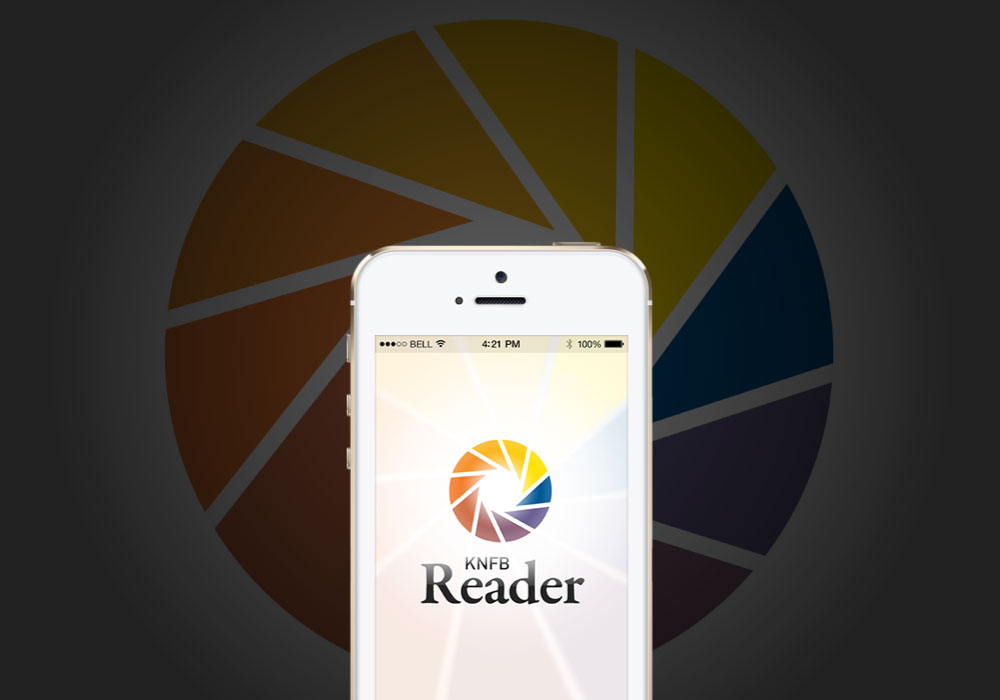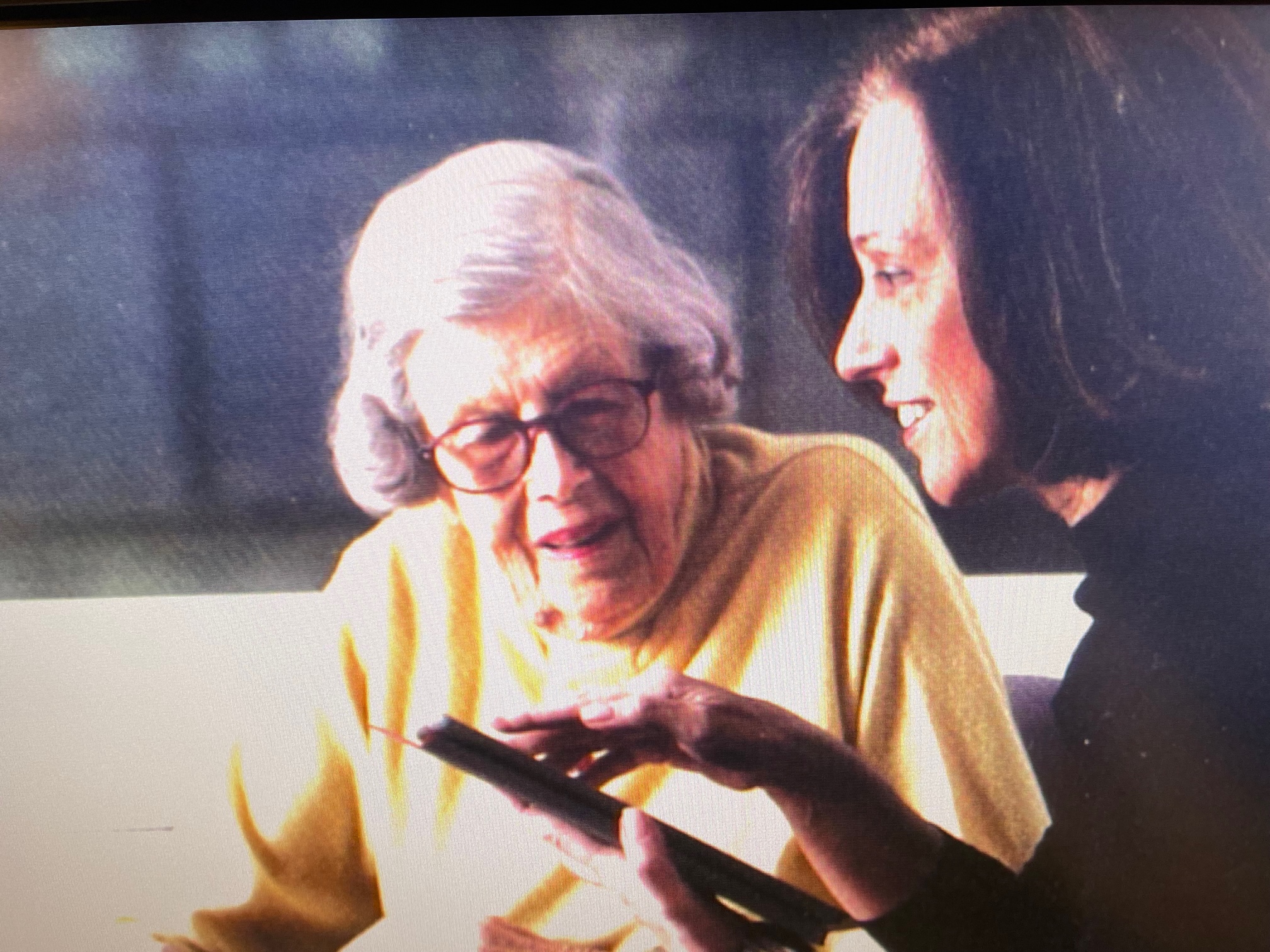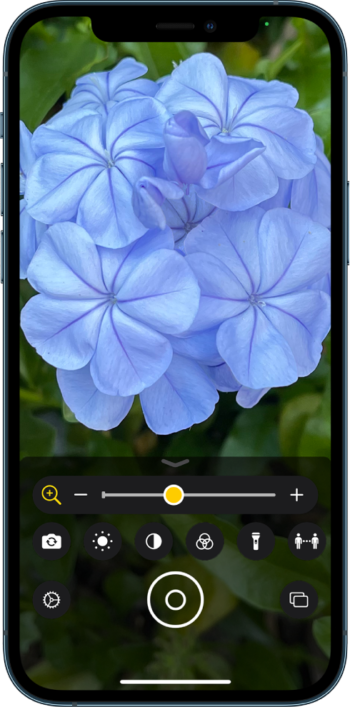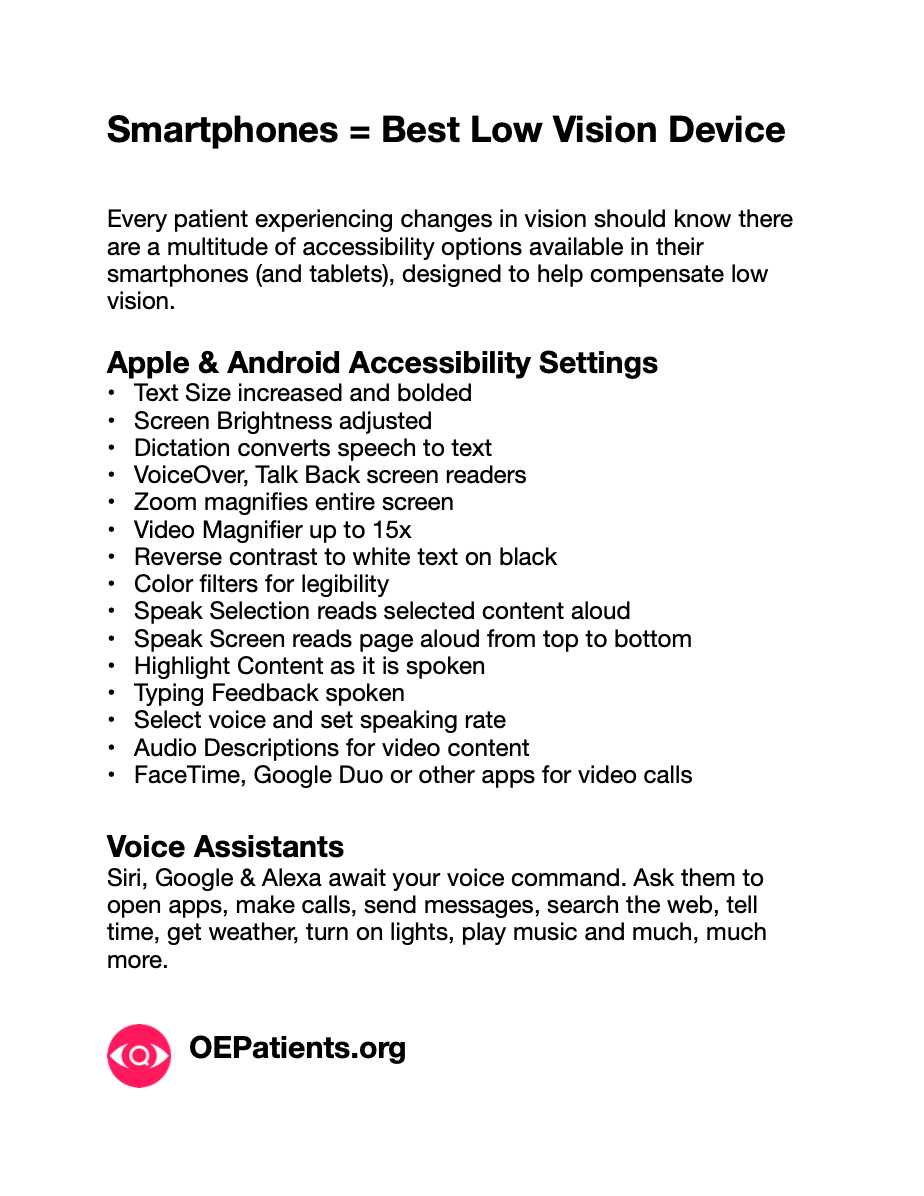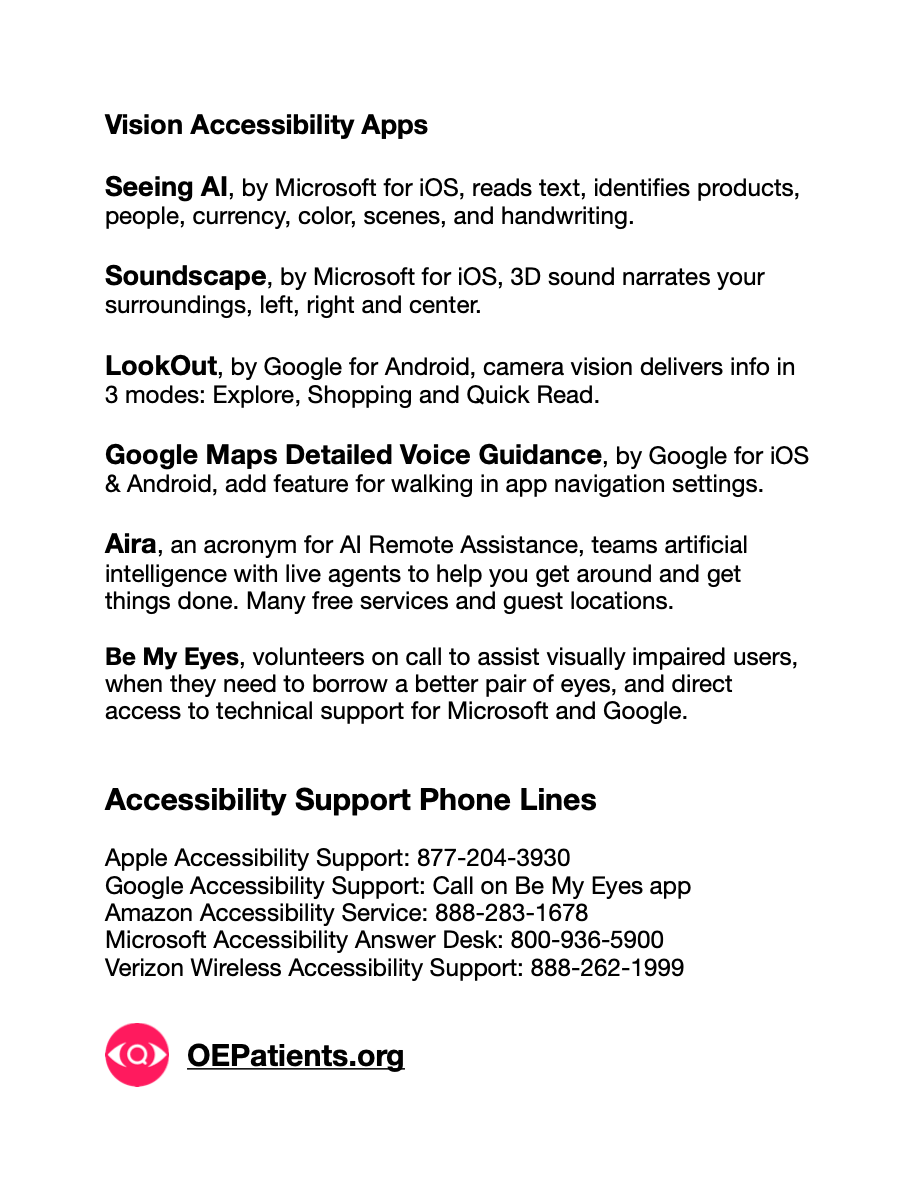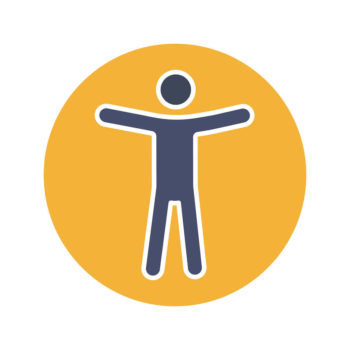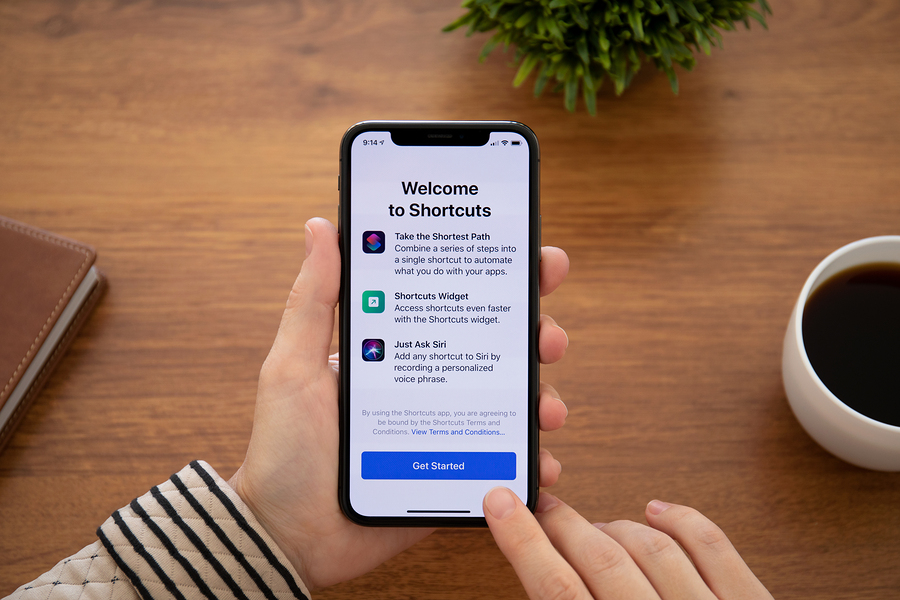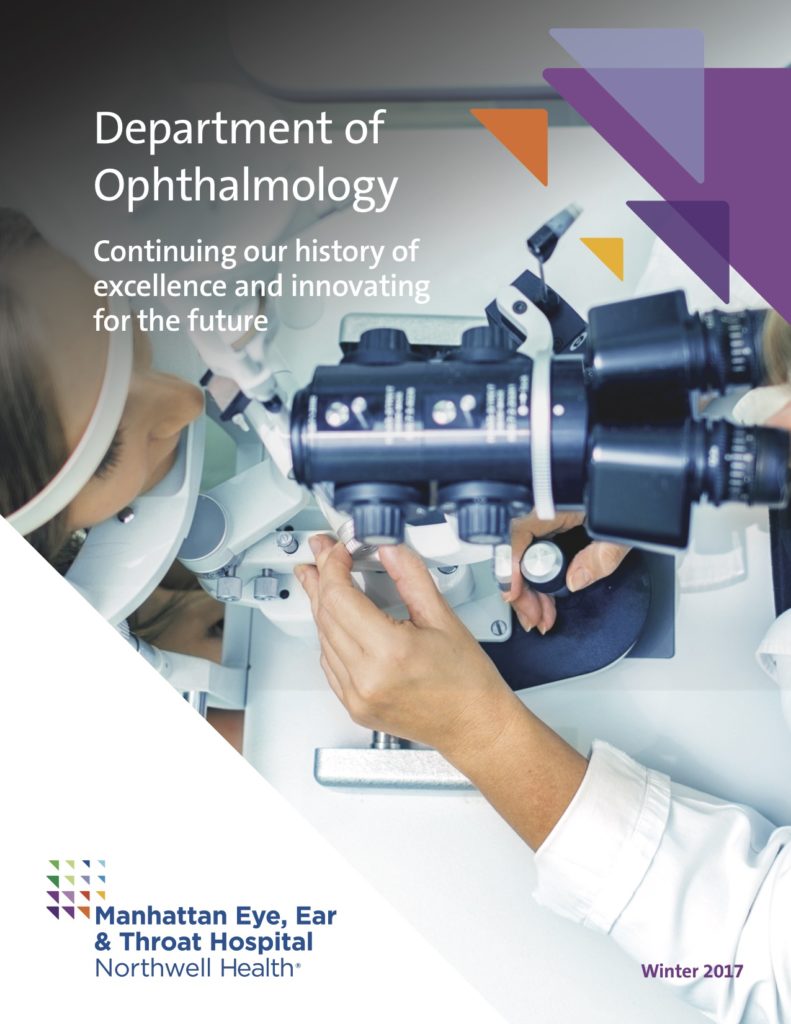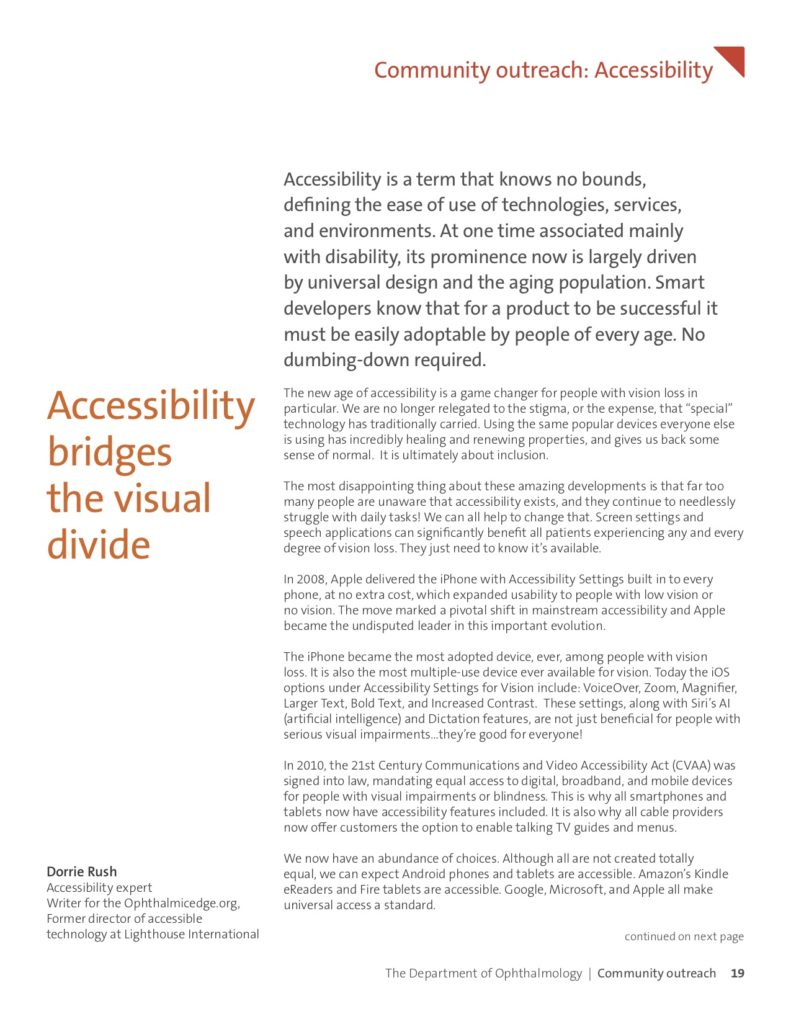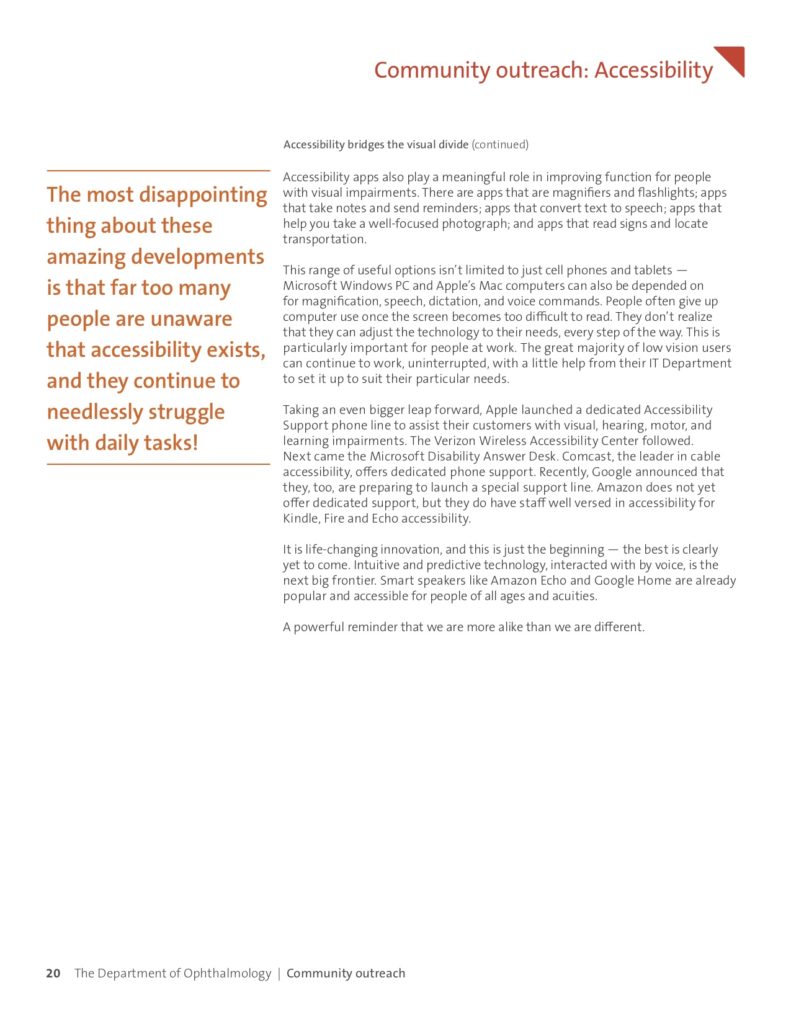They mean well, of course they do, but when it comes to asking a family member for technical support or help learning a new skill, things can quickly go sideways. What starts as a loving gesture, often turns into a test of your patience, and theirs. There is no need to blame age or ability for what seems to be an emotionally charged exchange with the geek you love. It’s all about family dynamics, which is why tech support is best delivered by a qualified non-relative.
Here are some tech support and training resources specifically helpful for older adults.
- Senior Planet from AARP – call hotline at 888-713-3495 for answers to troubleshoot tech related questions. Learn about their free, online and in-person classes for older adults. Topics covered include computer basics, internet navigation, social media, using smartphones and tablets. They also offer classes on specific apps, online safety, and using technology to manage health and finances. SeniorPlanet.org
- Public Library – More and more libraries are offering free tech support and training programs. They may have regularly scheduled classes and even individualized help administered by qualified volunteers. Contact your local library today and inquire.
- Apple – The Apple Stores offer free personal setup, numerous workshops scheduled daily, Genius Bar to help you solve issues or fix problems, and Accessibility Support 24/7 by phone at 877.204.3930 for people with visual, hearing, learning and physical impairments.
- HadleyHelps.org offers an impressive series of video tutorials, for adults with vision loss, on Android, Apple, Computer Skills, Books & TV, Alexa and Zoom. If you have questions, reach out to Hadley by phone at 800-323-4238, or email [email protected].
- Microsoft’s Disability Answer Desk at 800.936.5900 provides free technical support to customers with vision or hearing impairments and other disabilities, on Microsoft products and accessibility features. This includes assistance with Windows, Office, Xbox, and adaptive accessories.
- Community and Senior Centers – are offering more in the way of technology support and training, as well. Contact your local center and ask about their programs. In this setting, you’ll be learning from and with your peers.
Before you begin to expand your horizons, here are a few tips that can help you ease into the learning process with realistic expectations.
- Focus on learning one thing at a time. Classes and workshops may cover more elements than you can absorb in one session. Be happy to learn a couple of new things each time and come back for the rest later.
- Know the key to successful learning is rooted in repetition. You don’t learn to do something on the first try. Repeat it 20 times and suddenly you are the master. Learning to navigate a touch screen is mostly about how many times you touch that screen every day. After a while, it’s just second nature — ingrained in your sense memory.
- A learning curve causes discomfort across the entire spectrum of age, whether your eyesight is good, or not. Keep things in perspective by allowing yourself credit for your successes.
Post originally published September 1, 2017 and updated June 13, 2025