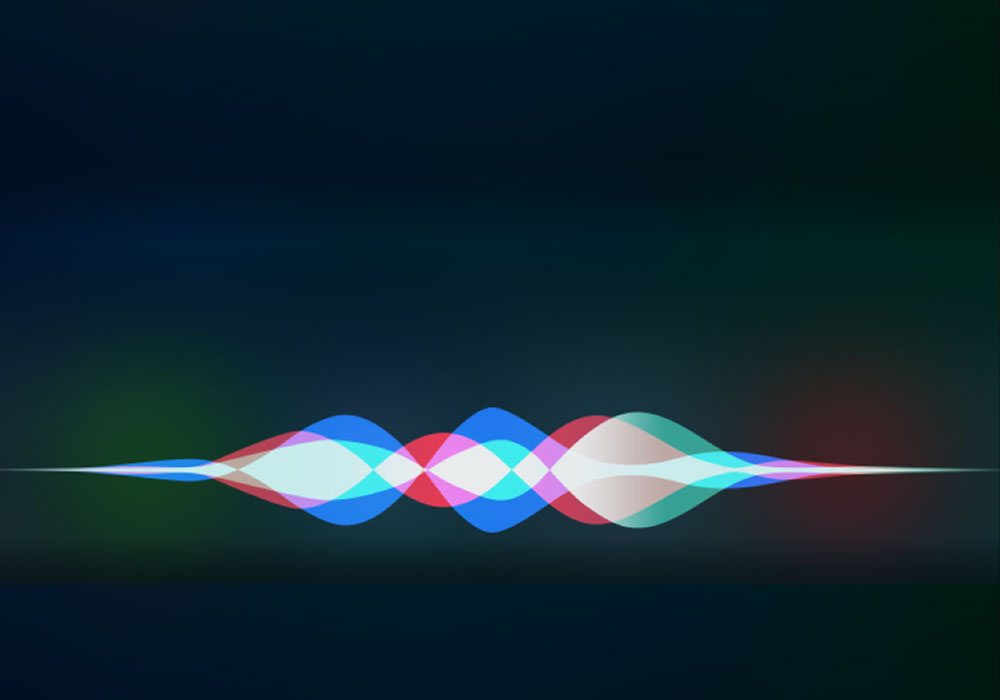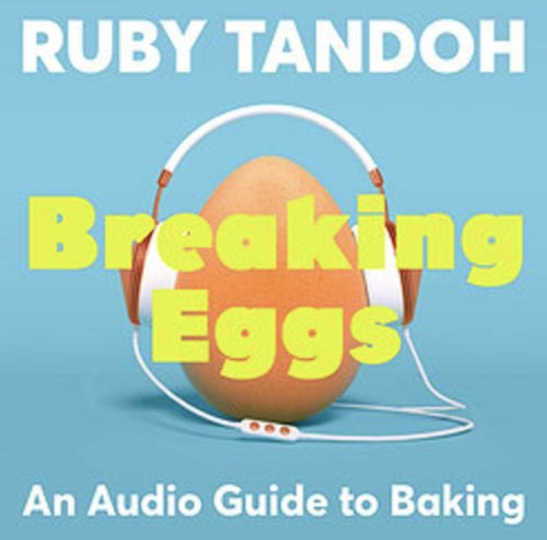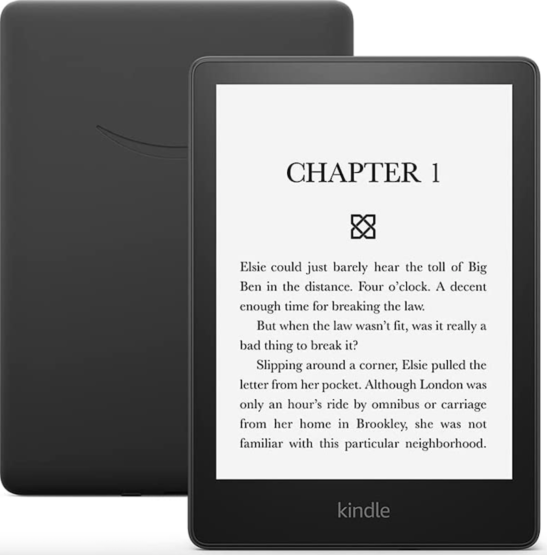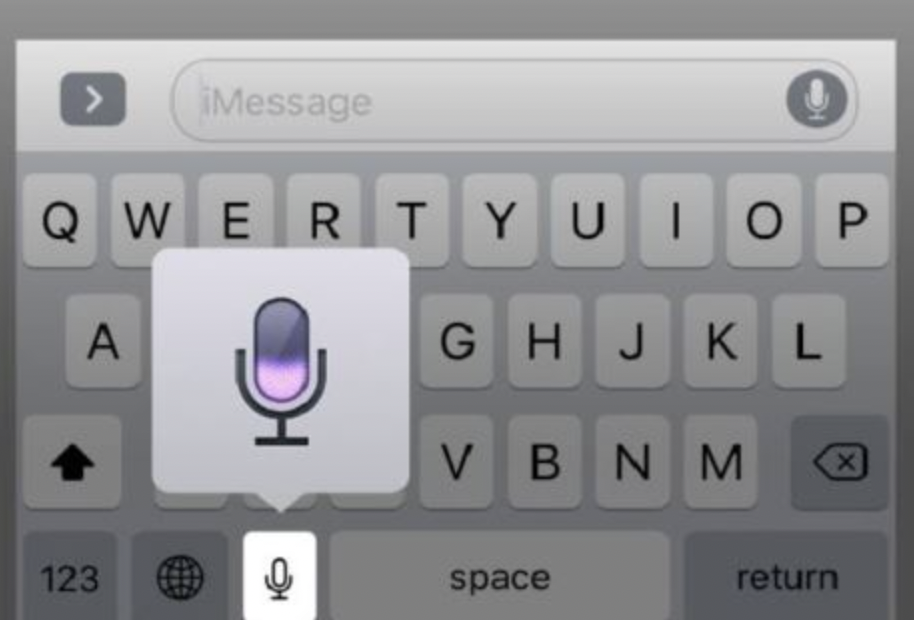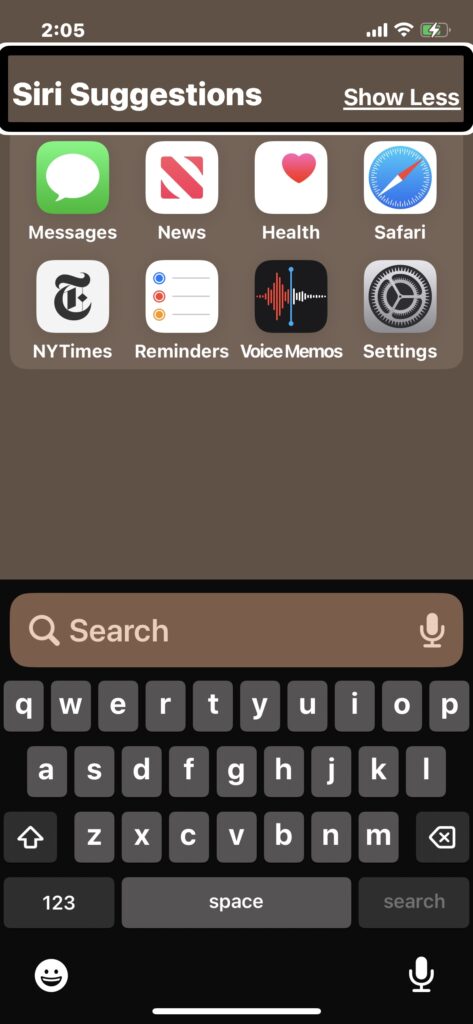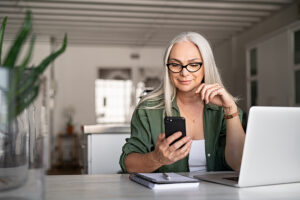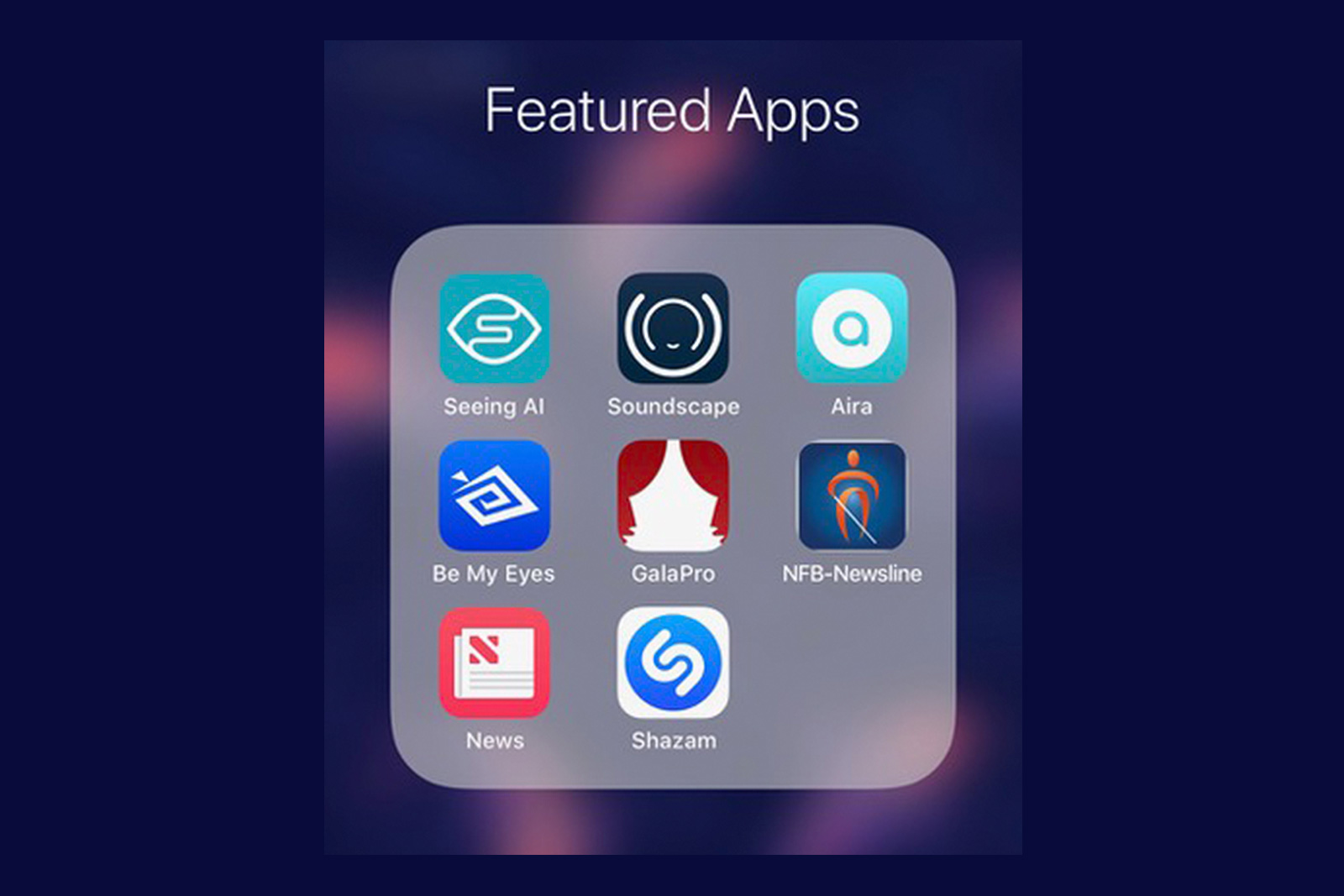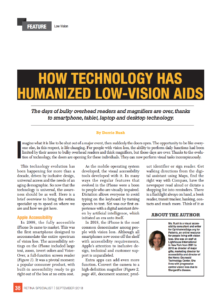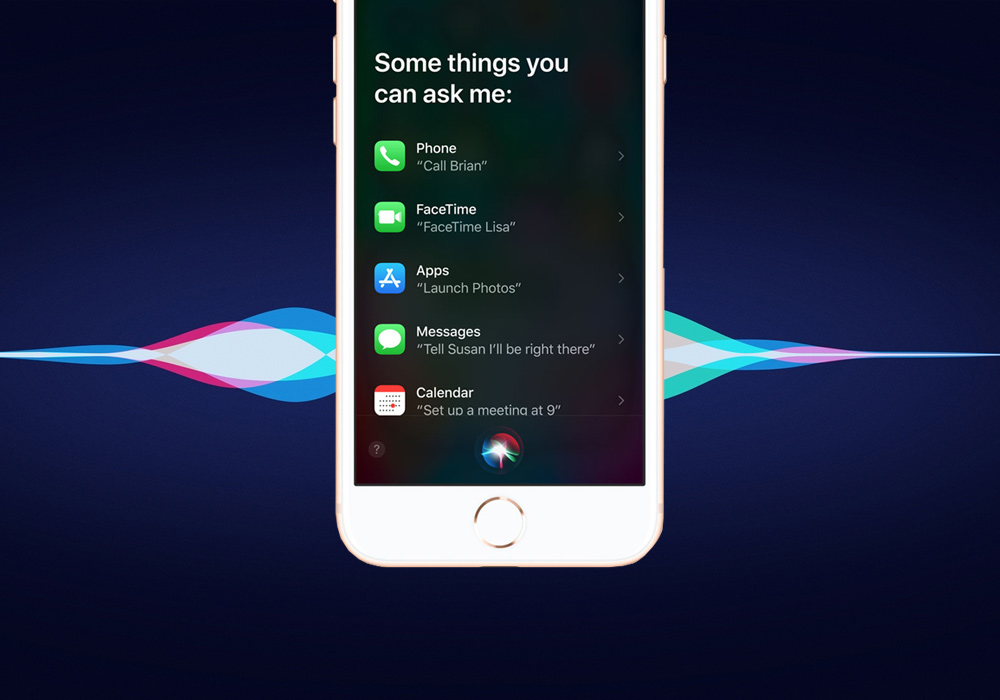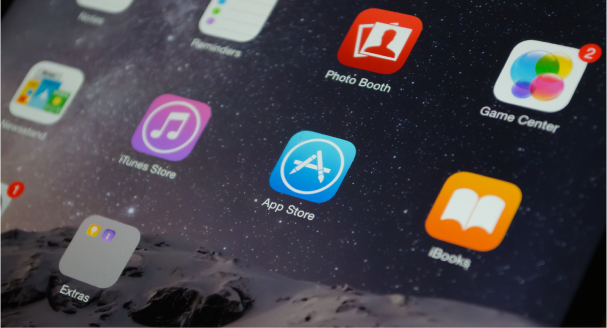This article was originally published April 1, 2017 and most recently updated on October 23, 2024.
With a welcomed emphasis on accessibility and inclusion, numerous companies now offer specialized support services for customers with vision loss. They are there to help you get the most out of their products and to ensure your devices are set right to accommodate your needs. This is an effort we greatly appreciate and are delighted to spread the word.
Amazon’s Accessibility Customer Service
888-283-1678
Call to speak with an accessibility specialist who can help you buy books and other products, or get you directly to tech support for Amazon devices and services including Alexa, Kindle & Fire Tablet. Hands raised triumphantly for accessible and inclusive smartphones.
Audible Support: 888-283-5051.
American Airlines Special Assistance
800-237-7976
Arrange the assistance you need for navigating the airport, security screening, location of gate, seat number, connecting flights, baggage claim and ground transportation.
Apple Accessibility Support Line
877-204-3930
For users of Apple’s iPhone, iPad, iPod Touch, Apple Watch, or Mac – this is a gift. It is a special support line reserved for customers with vision, hearing, motor, and learning impairments. Senior AppleCare specialists are available 24/7 to help you get your Accessibility Settings right, answer your questions, and resolve your technical issues. They’ll even teach you a thing or two.
AT&T
National Center for Citizens with Disabilities (NCCD)
866-241-6568
This is where wireless customers with vision loss get answers to questions about accessibility features and services available from AT&T.
Comcast Accessibility
855-270-0379
Call Comcast’s Accessibility Support Center to speak with a specially trained representative about accessibility features. You can also communicate via email at: [email protected].
Delta Air Lines Accessibility Services
404-209-3434
A special and all-inclusive service from Delta, for customers with accessibility needs, book your air travel and accessibility assistance, all together.
To request a call back, from a Google Disability support specialist, complete this online form.
Call an accessibility specialist at Google through the BeMyEyes app on a smartphone or tablet. Click the ‘Service Directory tab’ button on the app’s home page, select Google in the Technical tab.
Google Technical Support: 855-971-9121 may (or may not) be able to help with accessibility questions, depends on the specialist you connect with.
HP Accessibility Support
888-259-5707
Technical support for customers with accessibility needs, pertaining to HP (Hewlett Packard) products, available from 6am to 9pm Mountain Time.
LinkedIn Disability Answer Desk
Call on Be My Eyes app
Contact an accessibility specialist at the LinkedIn Disability Answer Desk through the Be My Eyes app, on a smartphone or tablet; click the Specialized Help button on the apps home page, then select Technical to get to LinkedIn.
Microsoft Disability Answer Desk
800-936-5900 or the Be My Eyes app
The features you need to make your PC ‘vision friendly’ are built right into Windows – unfortunately, many people don’t know that. Microsoft recognized this as a significant problem and put in place a support team specialized in accessibility. So dial them up and get your computer set up to work for you (not against you). And, to make it even easier on yourself — allow them remote access to your PC and they can make the adjustments.
Peloton
The Accessibility Team at Peloton will answer your questions and give you a call, if you request it by email to: accessibility@onepeloton.
Samsung Accessibility
972-761-7123
Contact the Accessibility Team at Samsung for answers to questions, large and small, about all Samsung products. Reach out by phone or email: [email protected] to request a call back.
For general support in the U.S. contact Samsung at: 800-726-7864 by text or voice.
Spectrum Accessibility Support
844-762-1301
Call this support line to learn about and take advantage of Spectrum cable accessibility accommodations.
Spotify
Call on Be My Eyes app
Get help from your smartphone or tablet with any questions you may have about Spotify, the world’s largest music streaming service. Speak to a trained customer service specialist on BME; go to Specialized Help, Technical, then Spotify.
T-Mobile Accessibility
833-428-1785
T-Mobile has an Accessibility Support web page. It says, “T-Mobile will provide accessible support for wireless network service and billing inquiries. Please contact our Accessibility Customer Care at 1-833-428-1785 if you have any questions or need special assistance. For additional support, please contact Customer Care.”
United Airlines Accessibility Desk
800-228-2744
Arrange the assistance you need for navigating the airport, security screening, location of gate, seat number, connecting flights, baggage claim and ground transportation.
Verizon Center for Customers with Disabilities
800-974-6006
Free 411 for your home phone and for your mobile phone. Get your bills in the format of your choice…large print or digital. They can help you with anything else pertaining to your home phone service.
Verizon Wireless National Accessibility Center
888-262-1999
It can sometimes be challenging to get information about accessibility features that make your mobile phone, or tablet, work for you. Questions about enlarging text, using voice commands effectively, or using the screen reader, often remain unanswered when posed to your store representative. That should be the case no more – now there is a customer service and technical support center dedicated to helping people maximize the accessibility features built into all of Verizon’s mobile devices. Let them help you get your device set just right for you, from 8am – 9pm EST, Monday – Friday.
We will continue adding Accessibility Support services as we discover them. Please let us know if you know of any before we do, and we’ll share by posting to this list.