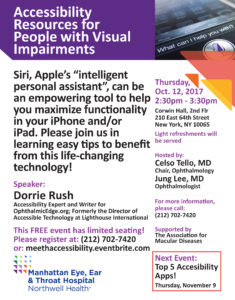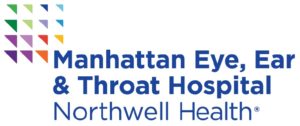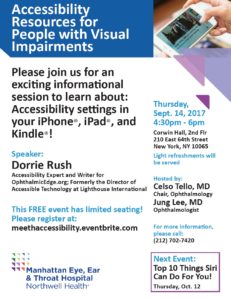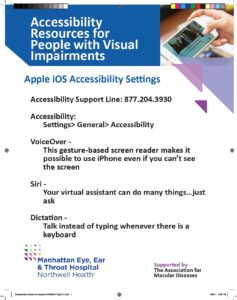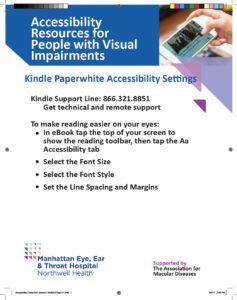Almost any degree of vision loss can make reading an arduous activity. Small text, low contrast or fancy fonts and creative color schemes often add insults to injury. As the difficulty progresses, we attempt to resolve the lacking legibility with magnifiers and more light. It often becomes a juggling act, and still the reading is just not easy.
We are hearing more and more about how people are utilizing the speech features in iPhone and Android. There is far less resistance to using speech technology now, because it is no longer an all or nothing proposition. Everyone can select just how much speech they need or desire, without having to deal with the significant learning curve a full function screen reader entails. The lighter speech options fill in the gaps across the spectrum of vision loss and may be helpful in stepping up to the full screen reader, if and when it becomes necessary.
So go ahead, take some pressure off, and start enjoying the freedom that speech can provide. While all the features are available on tablets too, it comes in particularly handy on a smartphone’s smaller screen. And if for some reason you don’t care for the voice you hear, there are plenty of others to select from.
Apple iOS (iPhone, iPad)
To access speech features in Settings go to General > Accessibility > Speech.
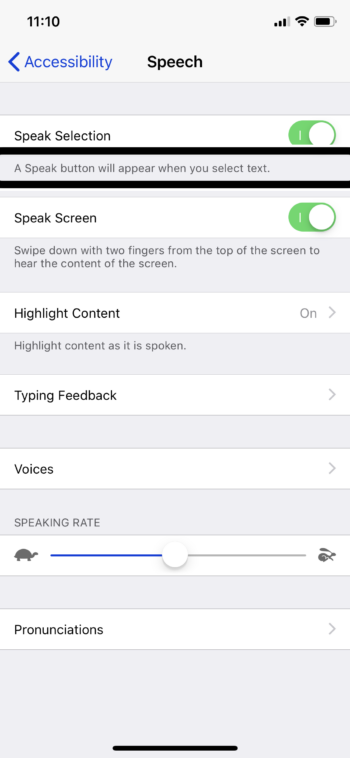
- Speak Selection – highlight text with the drag of a finger and the control buttons will appear, tap ‘Speak’ (or ask Siri to “Speak Selection”).
- Speak Screen – swipe down from the top with 2 fingers to have the entire screen read to you.
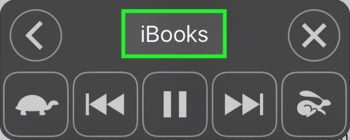
- Typing Feedback – hear letters, words, corrections and predictions when you cannot see the keyboard clearly.
- VoiceOver – the full function screen reader, operated with its own set of gestures. This is involves a leaning curve. More about this on OE: Let VoiceOver Do The Reading
- Speaking Rate – adjust the speed to your preference.
- Voices – if you don’t like the default voice, there are plenty of others to choose from.
- Voice Control – allows you to use your voice to control your iOS device.
- Voice Assistant – Siri is there for the asking, make a call, send a message, search the web and much more.
Android OS
Many similar speech features are included in Android devices and can be found in the Settings app under Accessibility.
- Select to Speak – for Android reads selected text or describes selected items.
- TalkBack – is Google’s screen reader included on Android devices, (like VoiceOver) it provides spoken feedback enabling the use of device without seeing the screen.
- Voices – choose your preferred speech engine, speaking rate and pitch.
- Voice Assistant – Say “Hey Google,” and the Android smart assistant is at your service
Speech for some is a natural transition, for others it takes some adjusting. For everyone with vision loss, it’s an excellent alternative.
This article was originally published Aug 23, 2019 and updated May 17, 2021