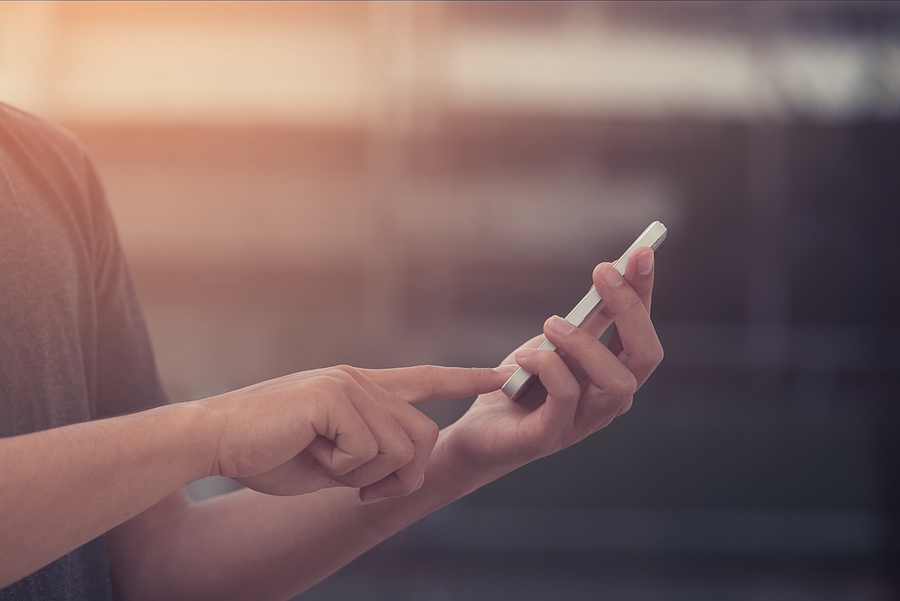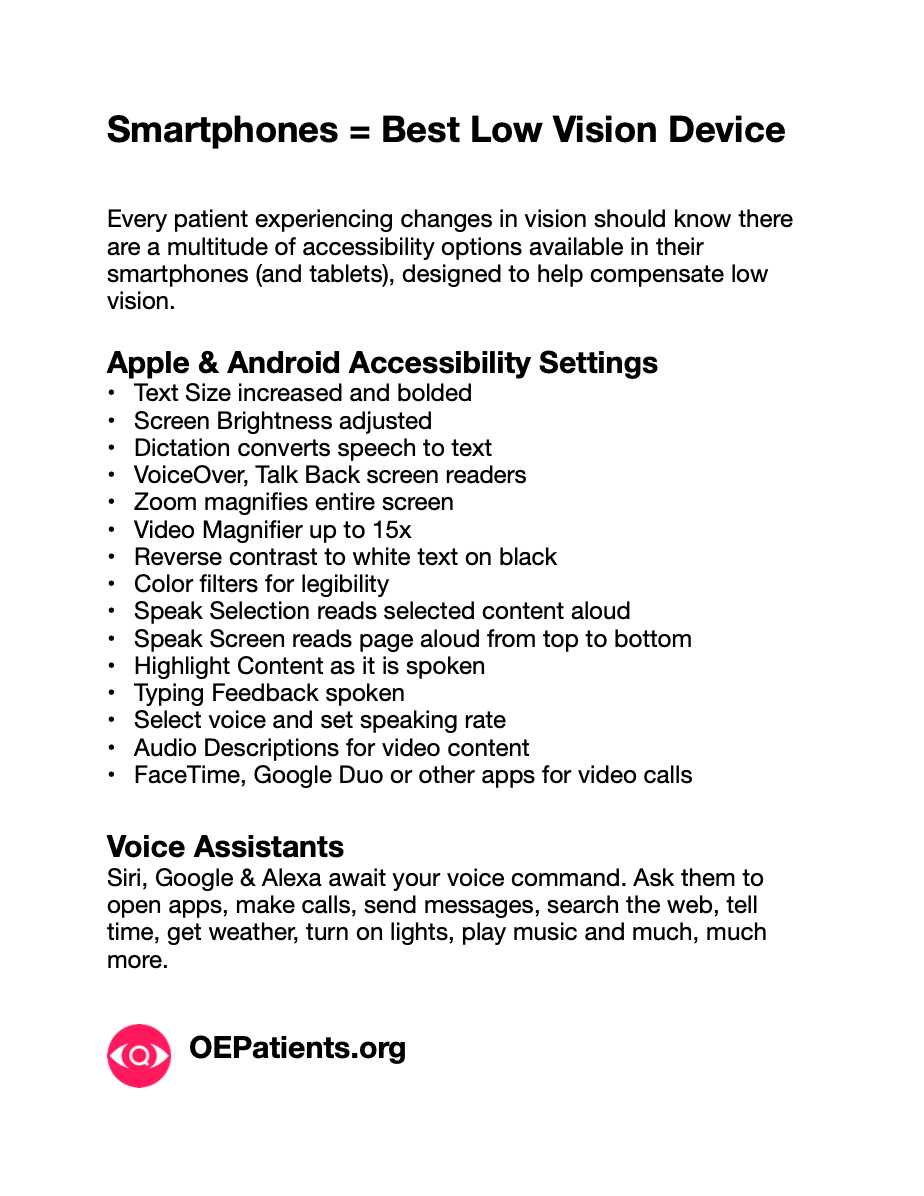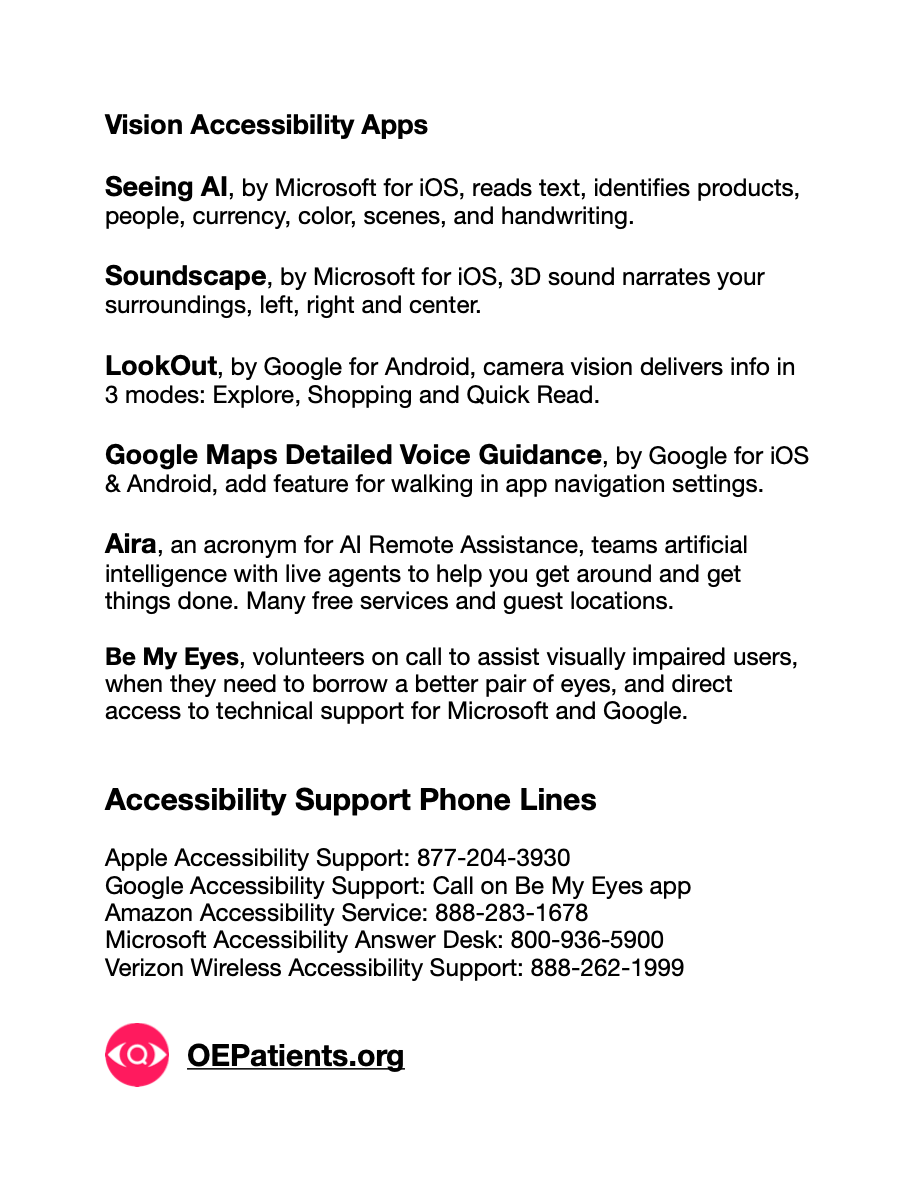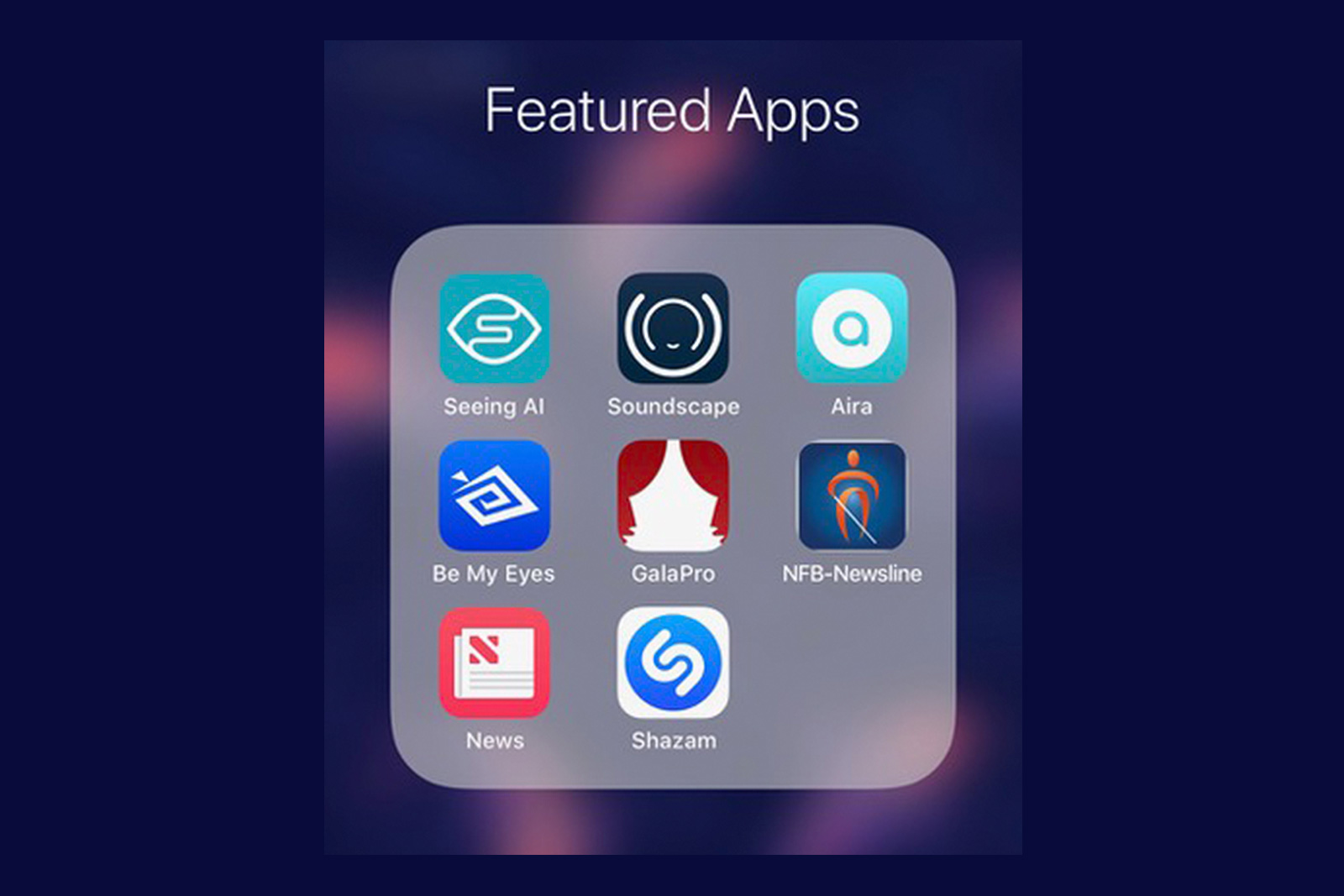For people who are visually impaired, learning to use the iPhone’s gesture based screen reader, VoiceOver (VO), is challenging, to say the least. While working on a series of VO training tutorials, I was reminded how steep the learning curve for this iPhone accessibility feature is. It will test your metal, for sure, but don’t be deterred by the difficulty, millions have learned to use the iOS screen reader with fluency, including me. It can be maddening and the urge to resist will recur. I managed to learn, and to even teach others, so I can promise all beginners, the gain will well outweigh the pain. Stick with it, don’t give up!
The size of a smartphone screen necessitates a screen reader for a much wider audience than a larger screen computer or tablet. Although it may be initially a disquieting experience, the learning process is far less displeasing than not being able to navigate a smartphone at all. Having said that, I congratulate all users of VO on iPhone, and TalkBack on Android, for successfully flattening the curve. These are skills that continue to develop and enrich our lives ongoing. Accessibility and inclusion are empowering. And let us not forget, every smartphone comes with many more low vision and blindness aids, in built-in features and apps, which are frankly, priceless.
Although it is no piece of cake, the process of learning to navigate a touch screen with a unique set of gestures, absorbing the information with your ears, more than your eyes, will ultimately give back much more than it takes. Remember learning keeps your mind young, particularly complex activities that require practice for proficiency.

A Word About Typing
Typing with VoiceOver on an iPhone keyboard requires practice. Many have mastered it and you will too. Practice typing by sending yourself text messages or emails. The default typing mode in VoiceOver is Standard Typing, which requires a double tap on each key, and it is the perfect practice mode. Put in the time and soon you’ll be advancing to Touch Typing, which requires only a single tap on each key. Siri and Dictation can circumvent, but not totally replace, the need for typing.
4 Stages of the Learning Curve
Understanding the stages of a learning curve can also fuel the belief that you will succeed, and this applies to all learning, particularly technology.
- Unconscious Incompetence
You don’t know what you don’t know.
- Conscious Incompetence
You know what you don’t know and begin learning.
- Conscious Competence
You’re learning but painfully aware of every step.
- Unconscious Competence
You have practiced to proficiency, the skills are now second nature.
Go forth and conquer!