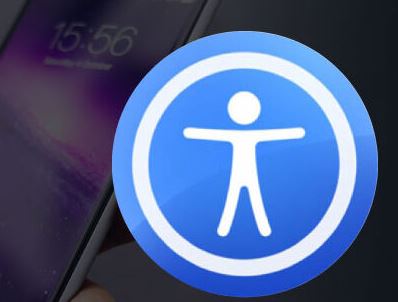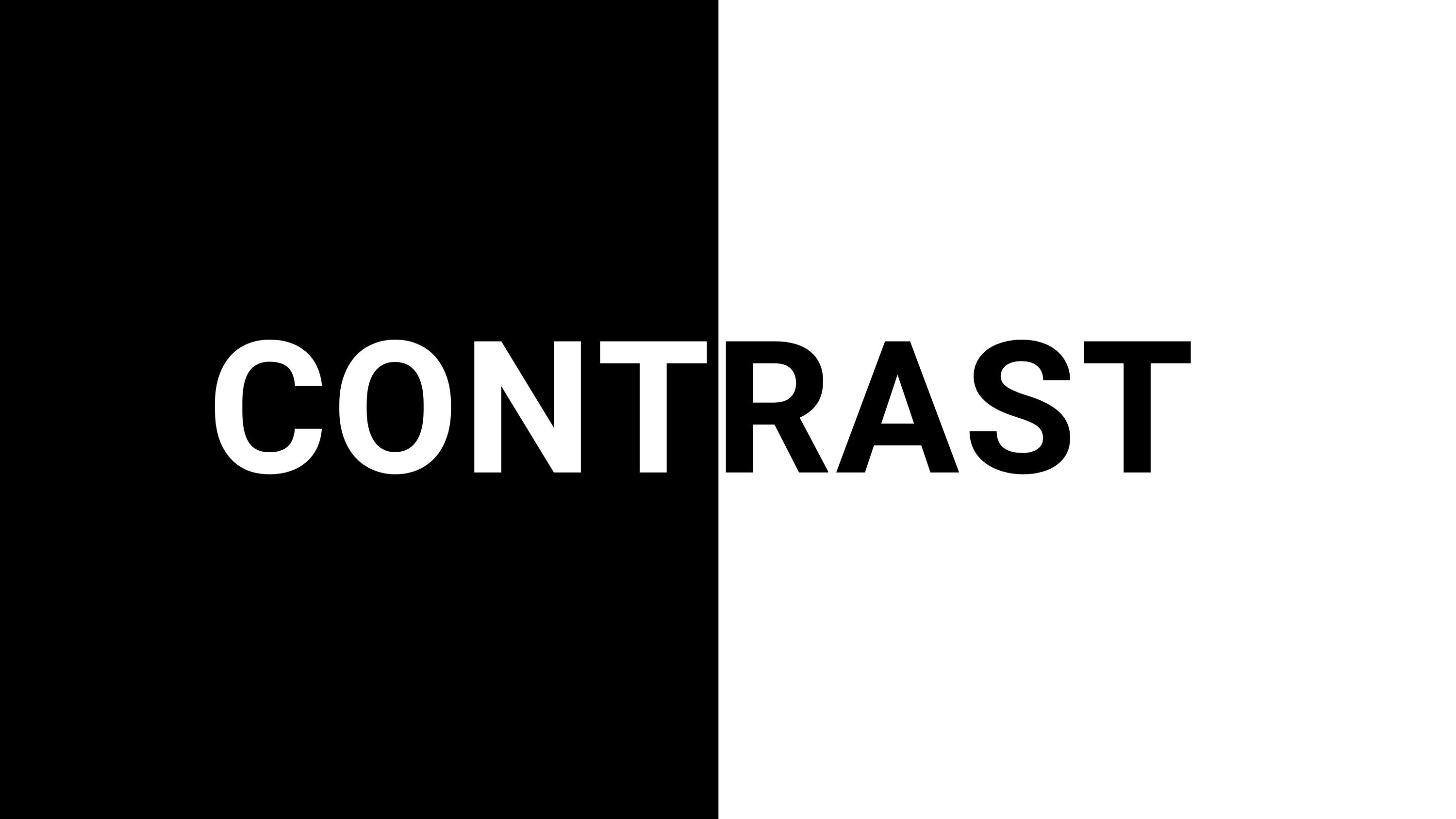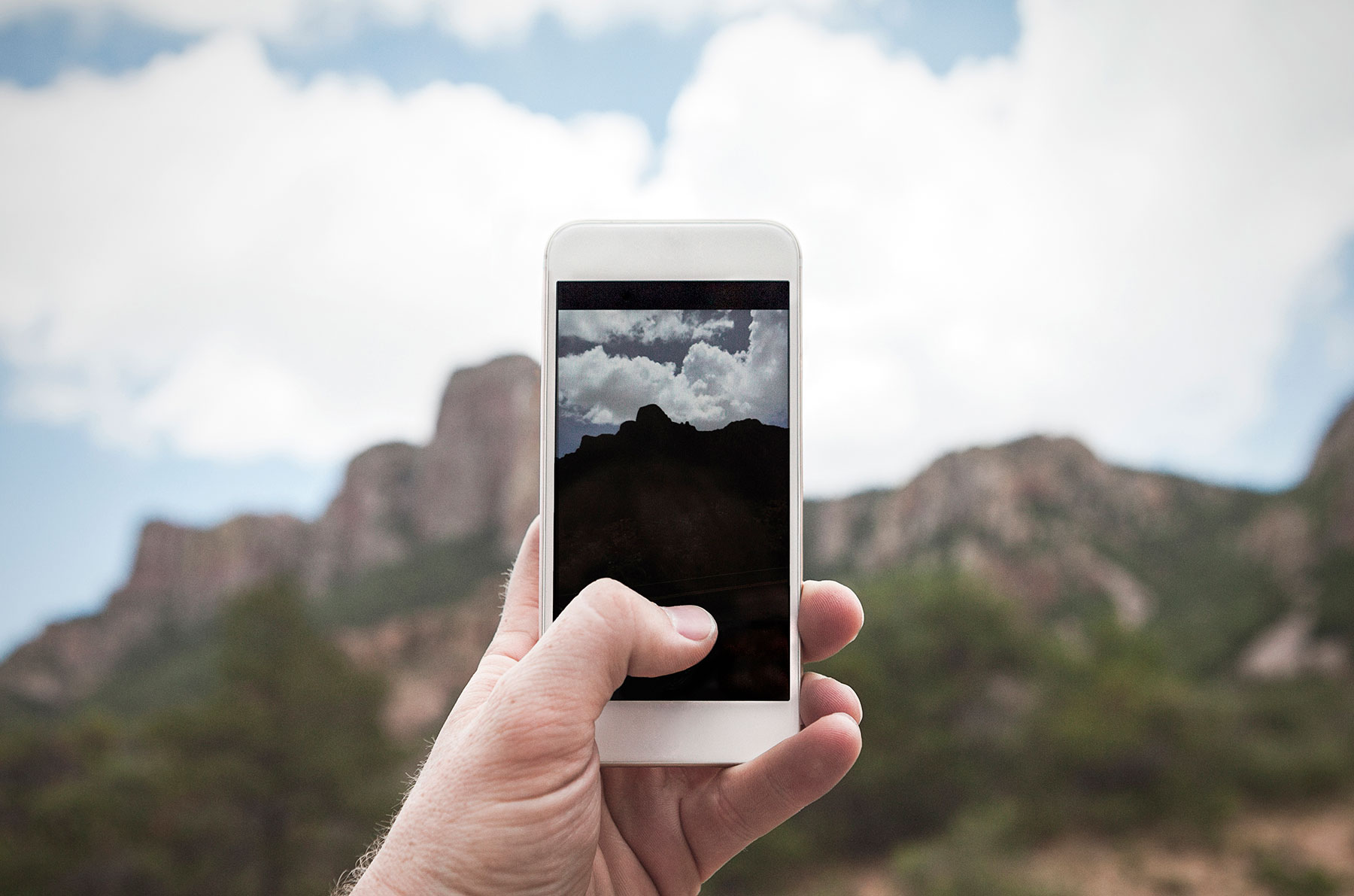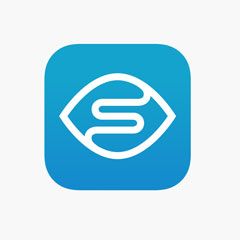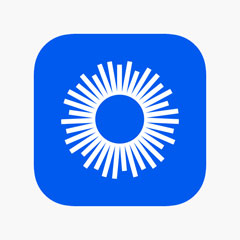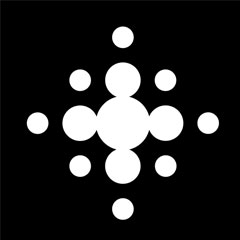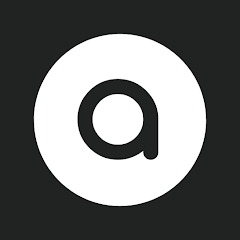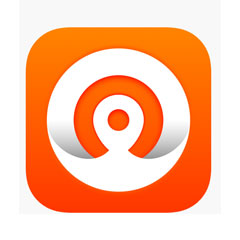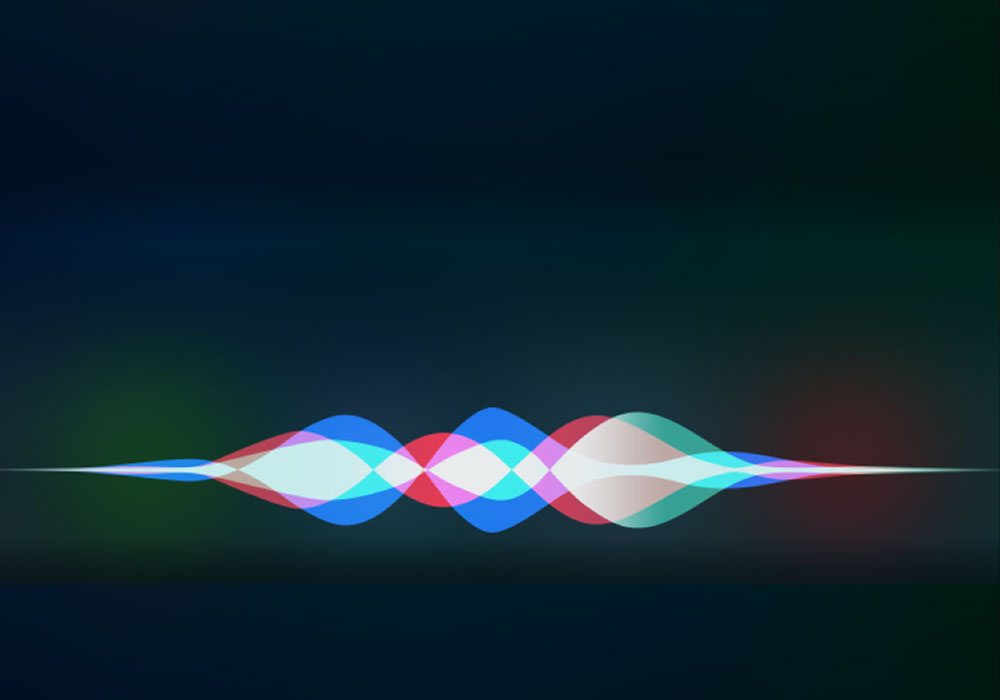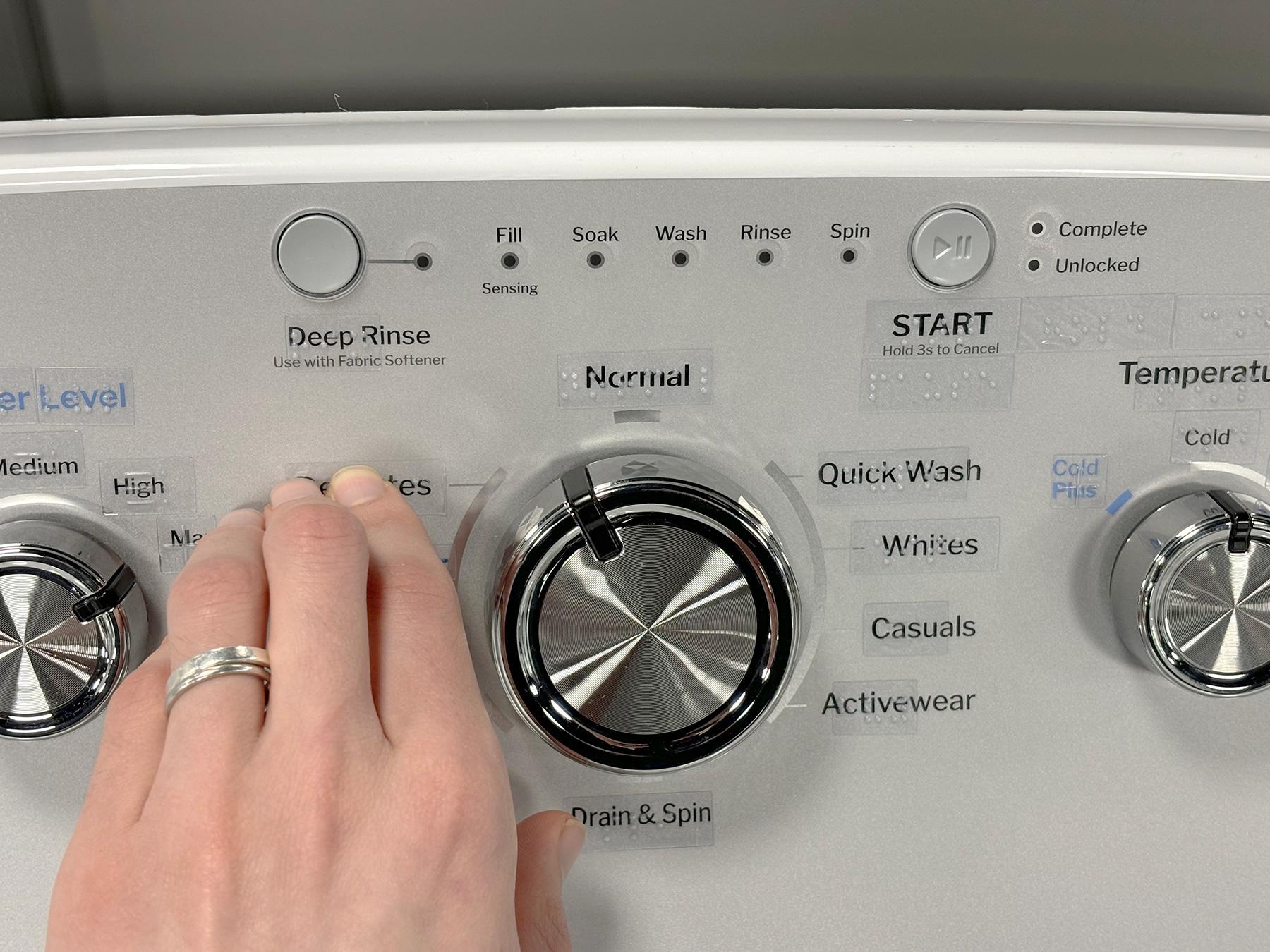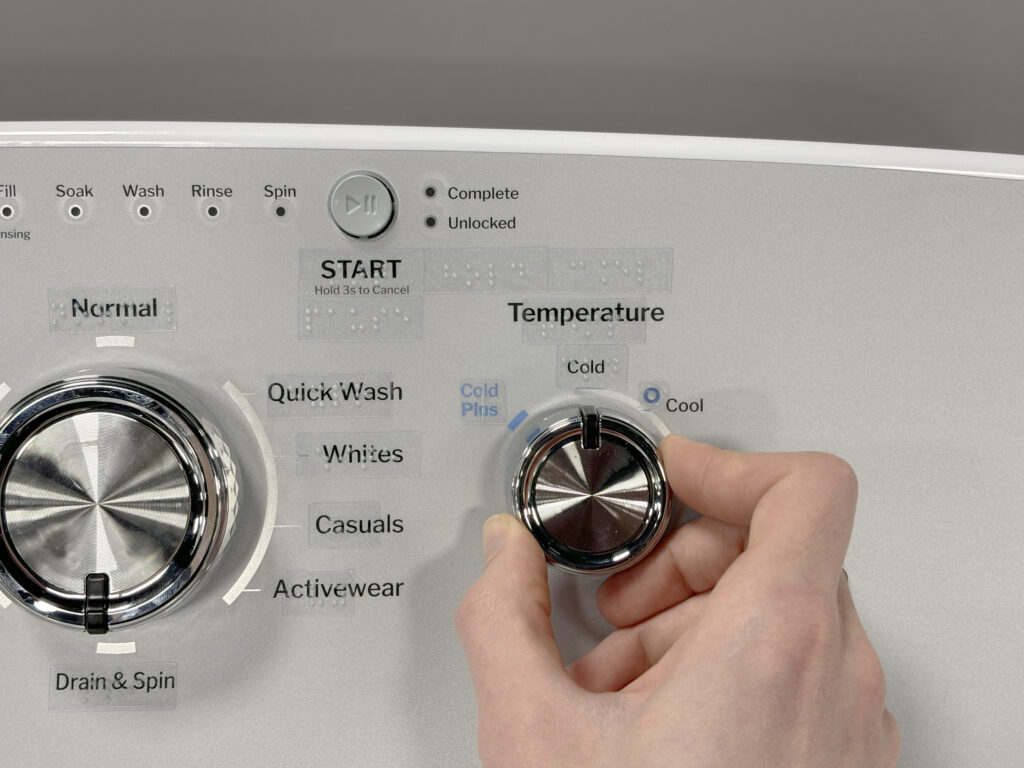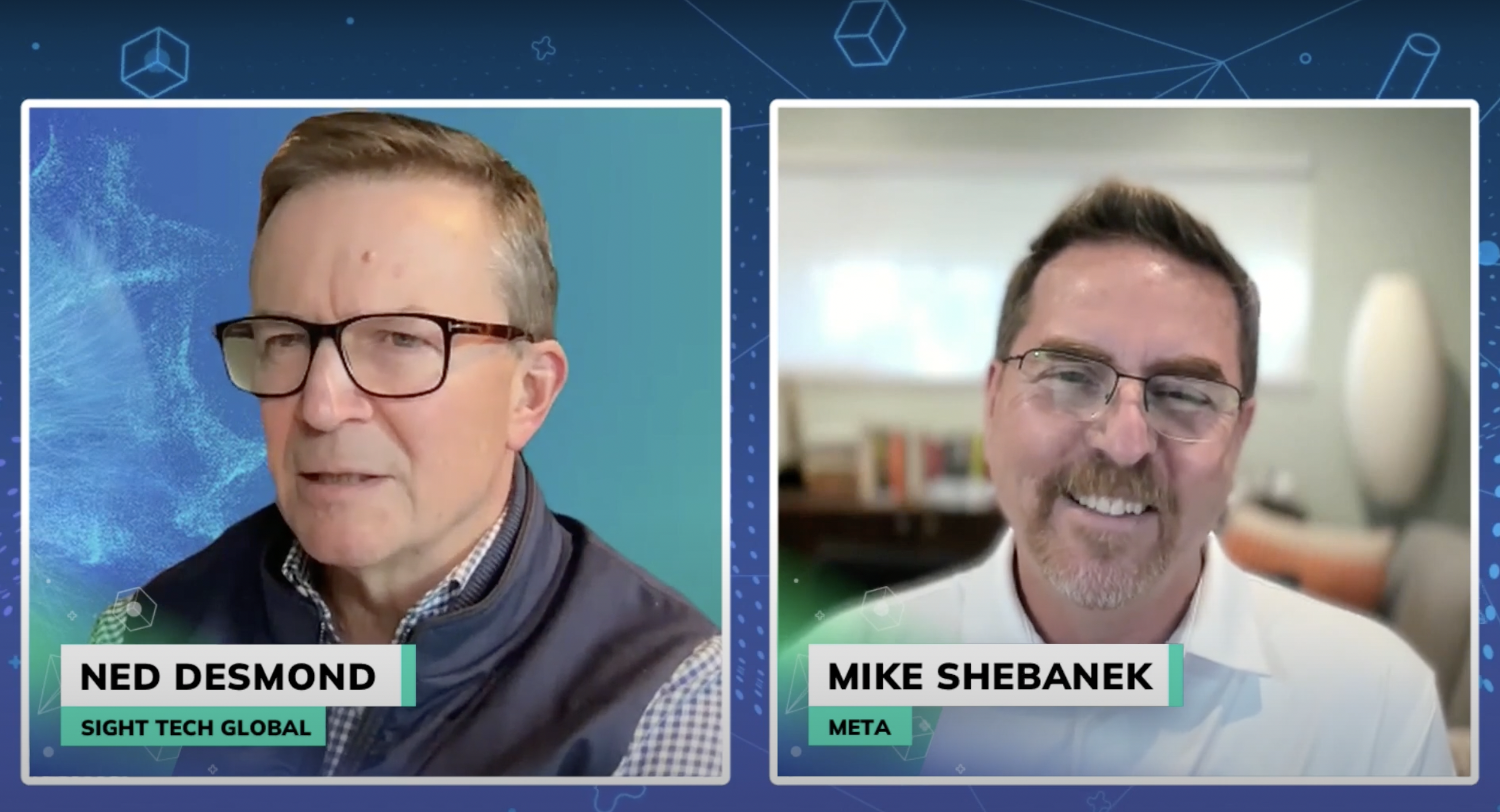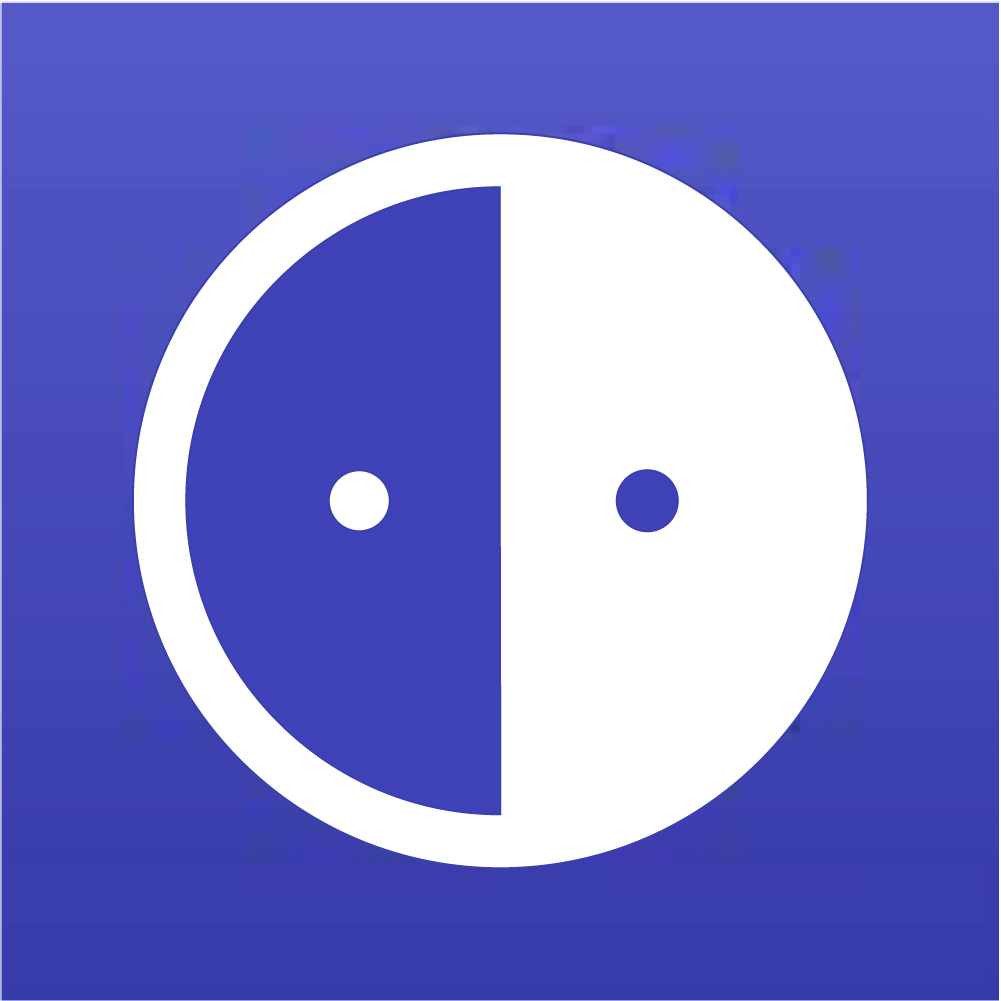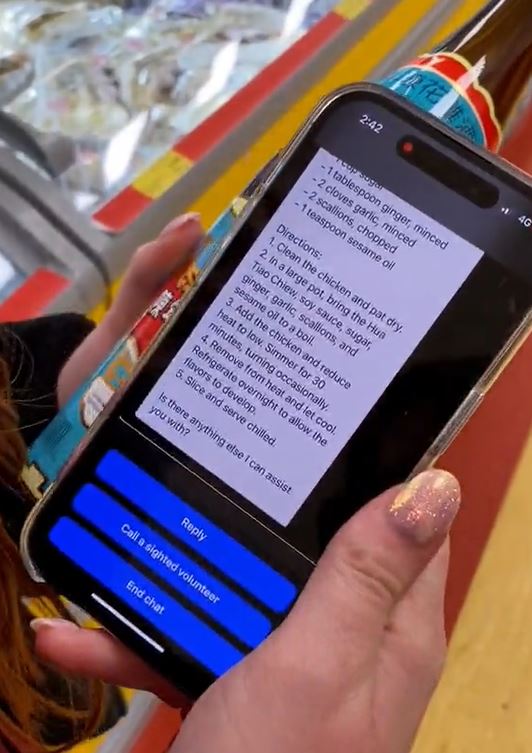Getting through an airport is quite a challenge, especially when vision loss makes it difficult or impossible to read the signs or see the arrows that indicate you are moving in the right direction. There are apps that can read signs and describe places, but with a white mobility cane in one hand, and a carry-on in the other, there are no hands left to manage the smartphone. Navigation apps may, or may not, be reliable. So what is a visually impaired traveler to do?
Planning for a solo trip from New York to Chicago, to visit Hadley, I needed to figure out how to get from point to point, with the greatest of ease. My travel skills were rusty, and my eyesight could not be depended on. Mulling over the options made it clear, I was lacking confidence in my abilities. Thanks to a, perfectly timed, conversation with Hadley’s Doug Walker, the plan started to form. He understood my concerns and generously shared his experience, and his approach to airport navigation. I followed Doug’s method, pretty much exactly, as it made total sense and included requesting special accessibility assistance for help moving through the airport. Arranging to utilized this special service, not only solved my airport navigation fears, it also exposed a pre-conceived notion that was standing in my way. The fact is I’d been avoiding assistance at the airport, for quite a while, because I found it to be completely focused on a wheelchair, and that was not the help I was in need of. But, when I opened my mind to try this again, I discovered an expanded awareness and understanding, at the airport, for the needs of visually impaired people.
Direct Phone Lines for Assistance
Upon booking air and hotel reservations, with American Express Travel Services, I asked to select seats and request airport assistance on both outbound and inbound flights. They said I would have to call the airline or request special assistance online. I logged into the American Airlines mobile app and was able to select seats, but not able to request assistance. Further attempts to communicate, by phone, with American Airlines proved futile, so I began to search online for an accessibility support phone line. And that is when I found the direct phone number for special assistance at American Airlines, Delta and United. Call a dedicated specialist to organize all the help you need navigating the airport, security screening, baggage claim, connecting flights and ground transportation.
American Airlines Special Assistance
Delta Air Lines Accessibility Services
United Airlines Accessibility Desk
These numbers have been added to our essential and coveted list of Accessibility Support Phone Lines You Should Know, which includes Apple, Amazon, Google, Microsoft and more.