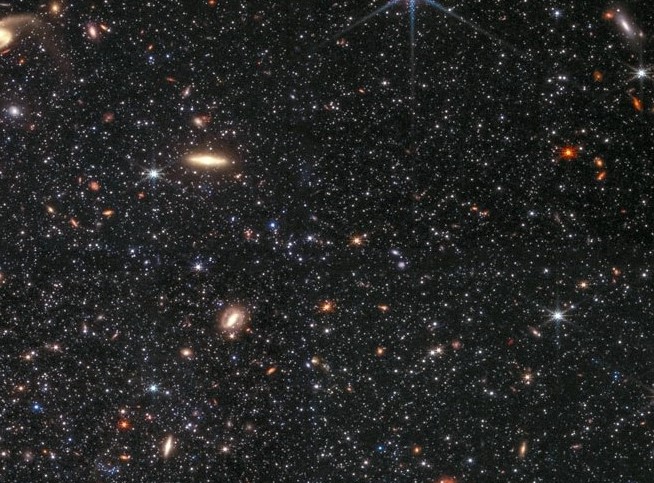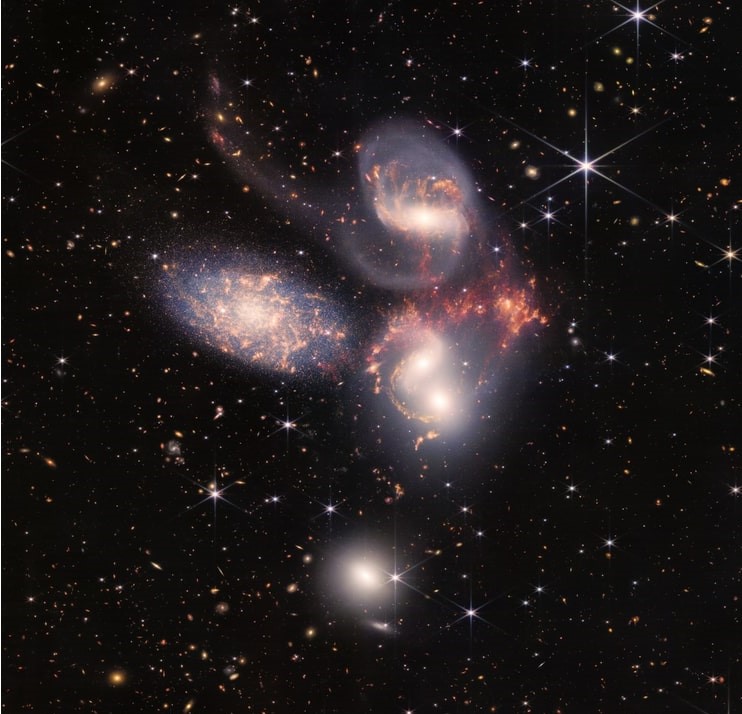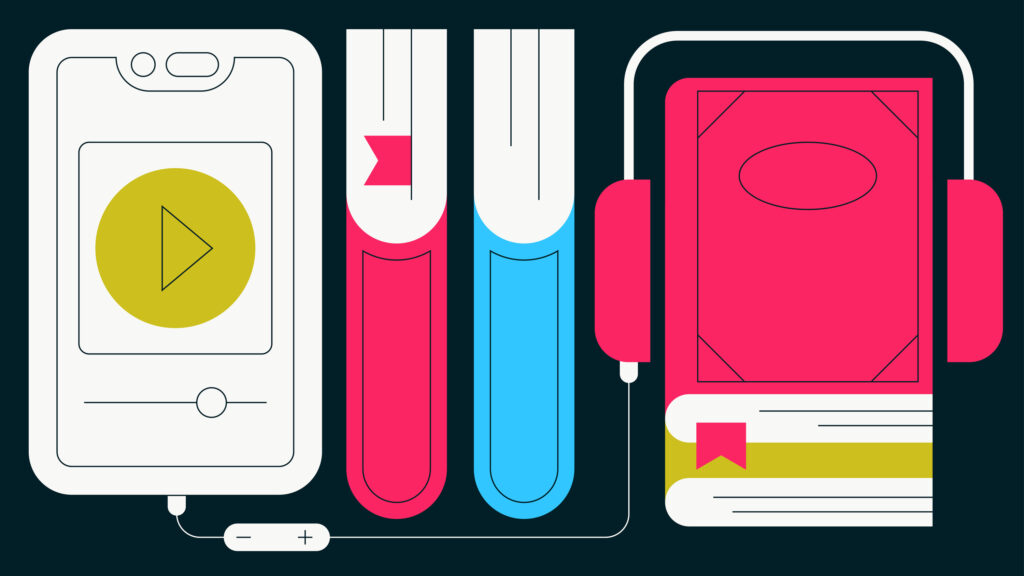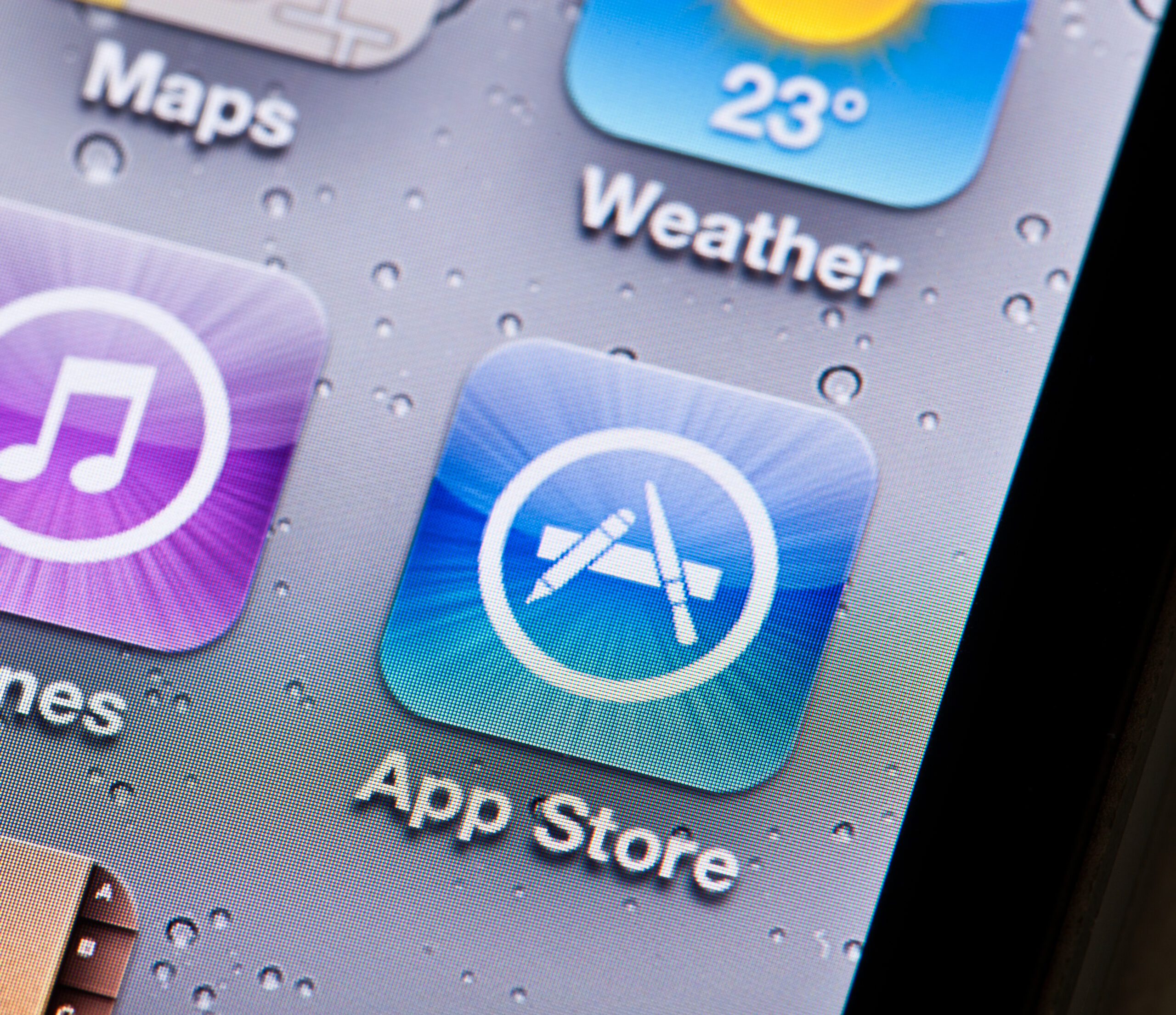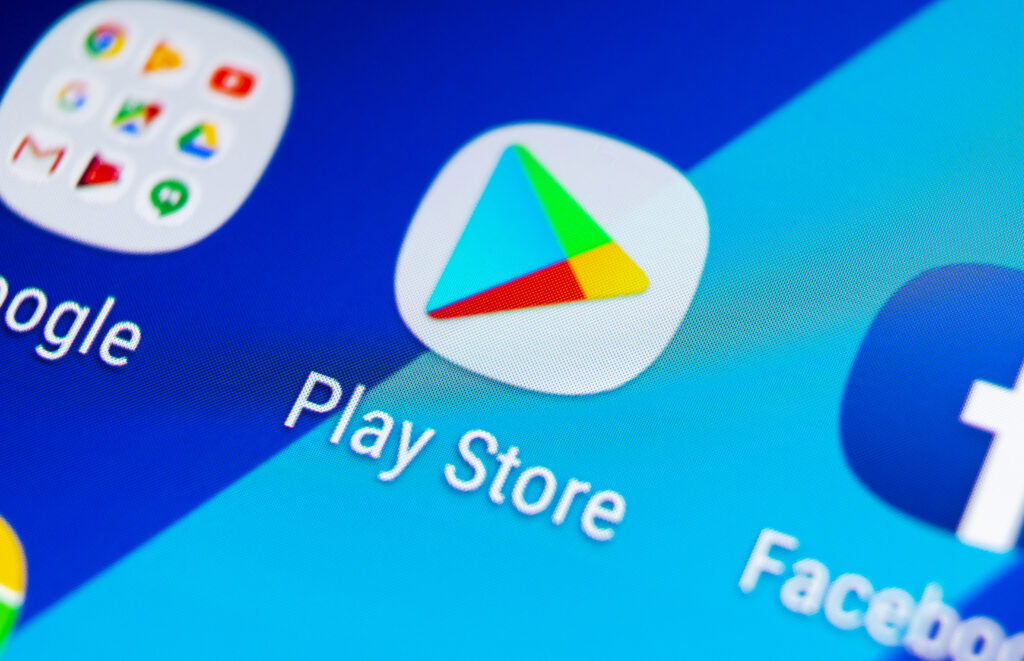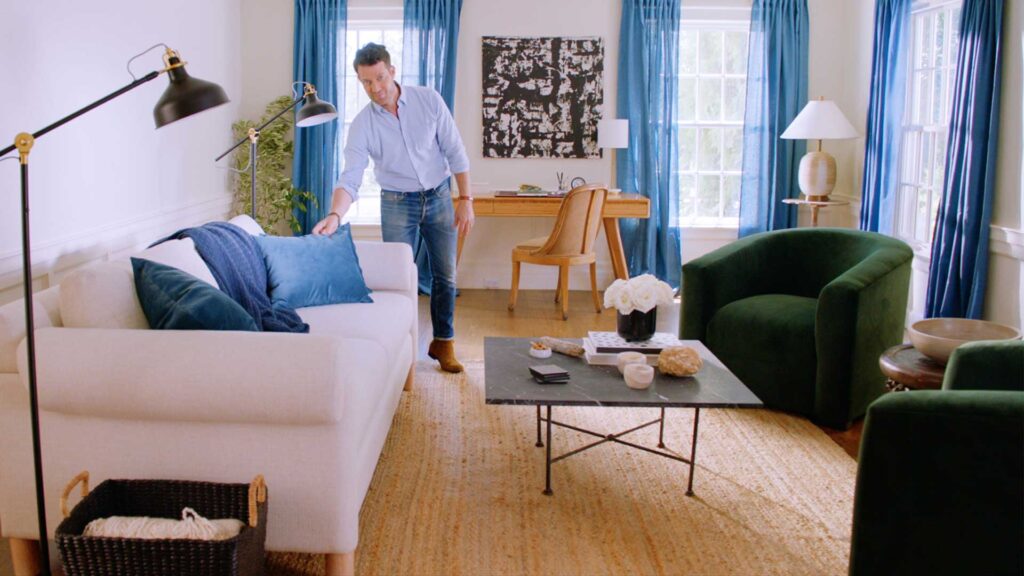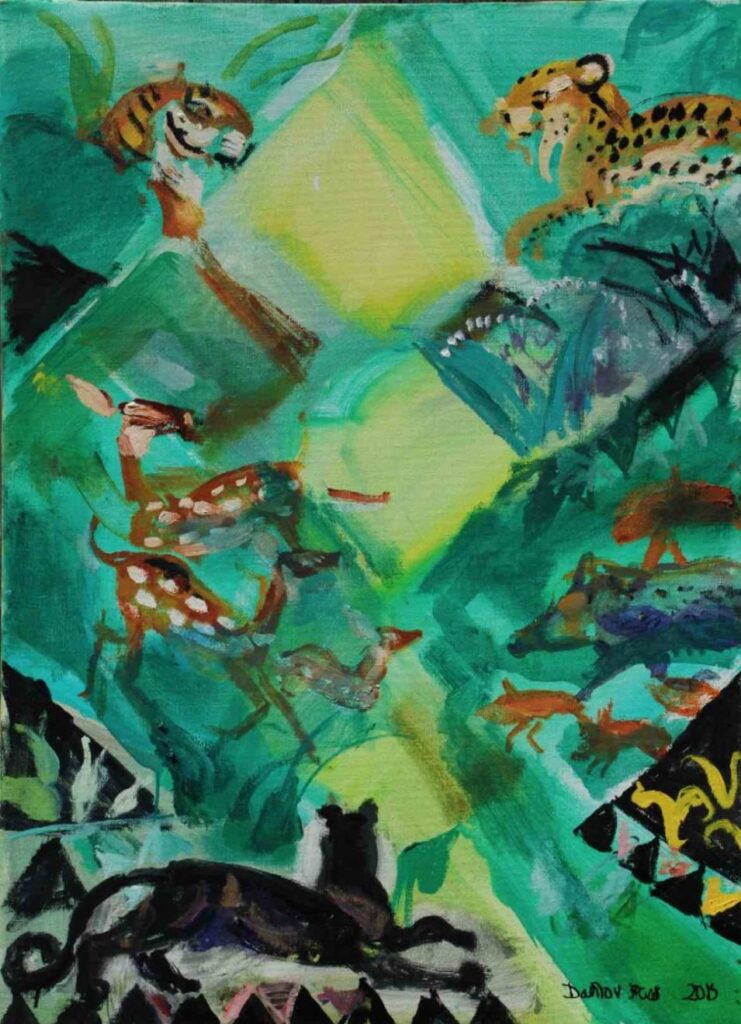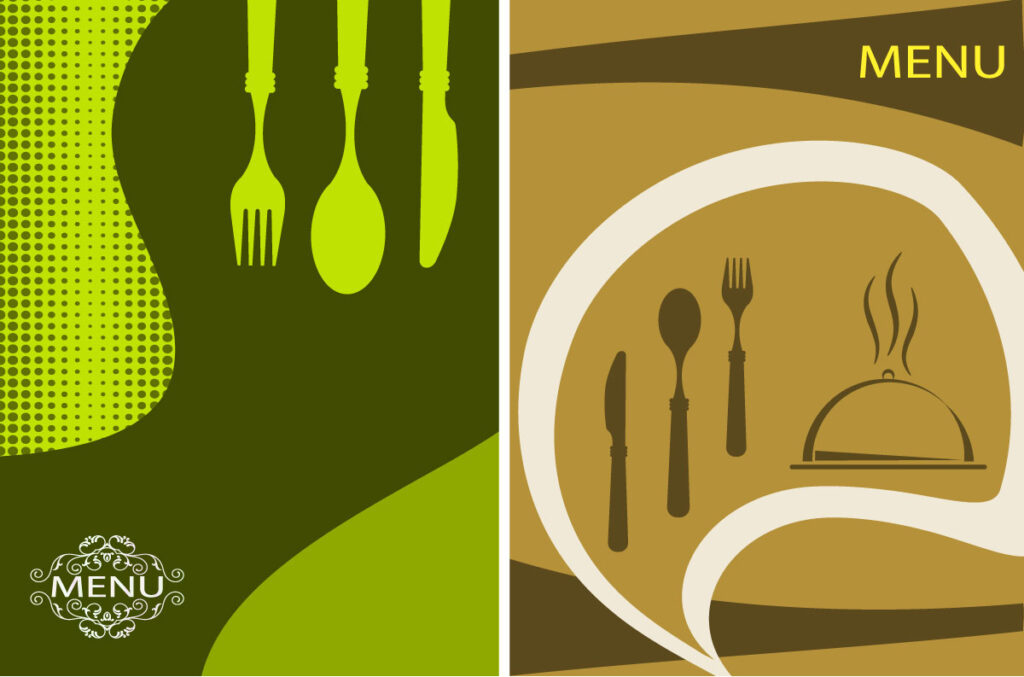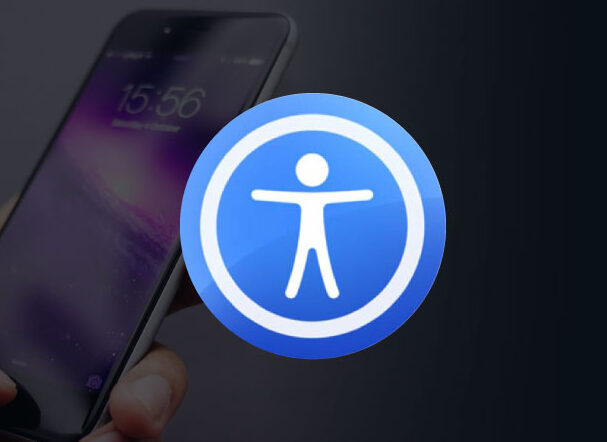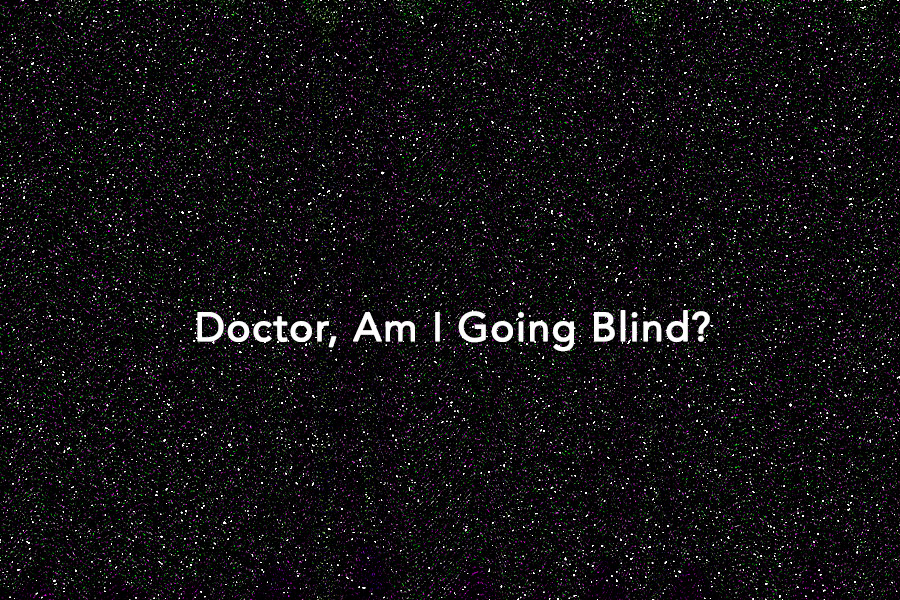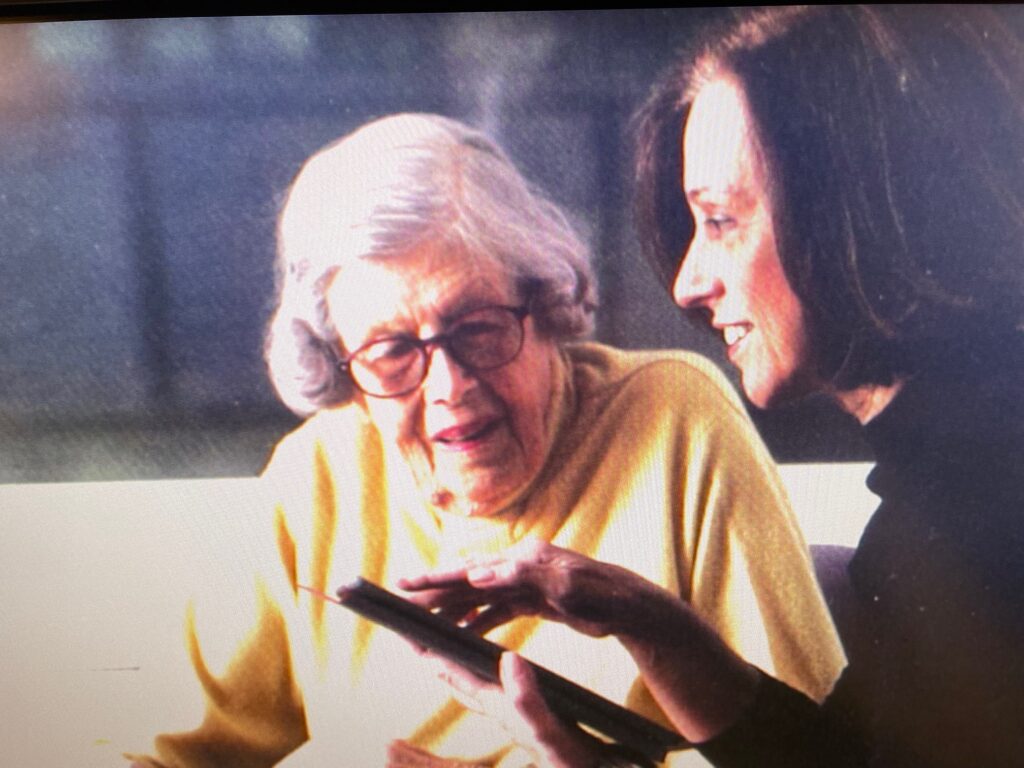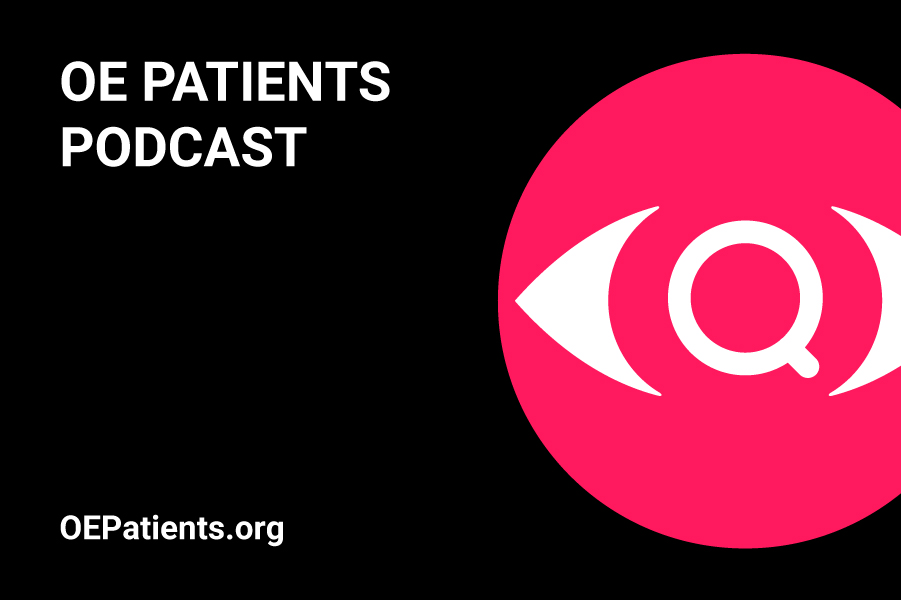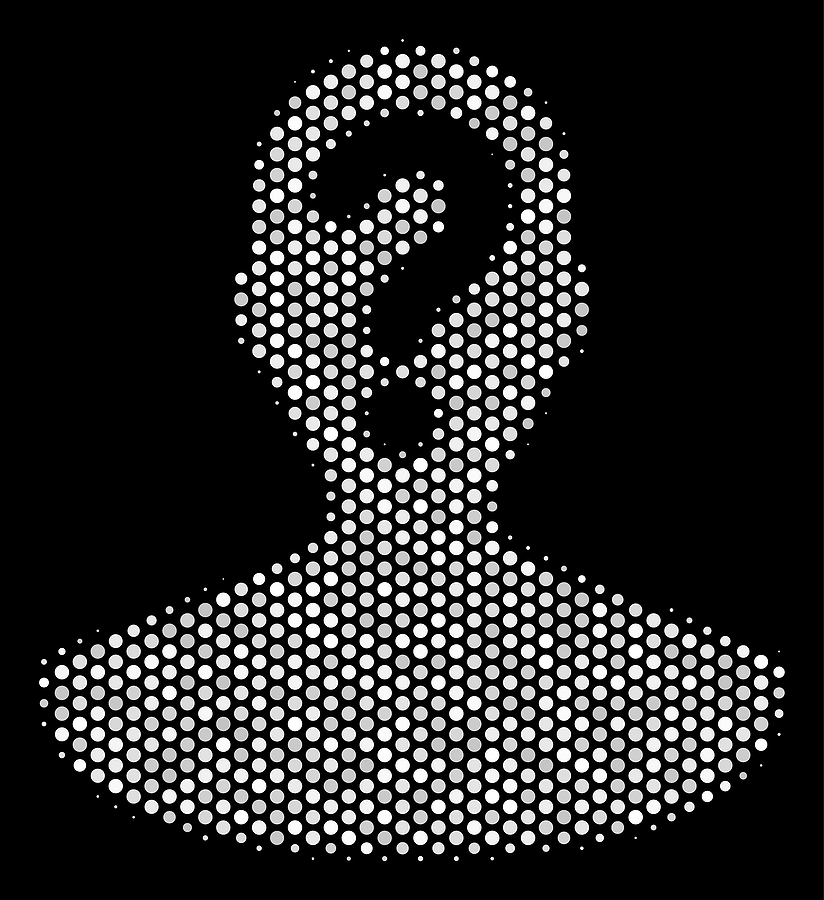Vision loss is an intrusion that we all deal with in our own way. Our ability to thrive is contingent upon a willingness to make large and small adjustments to compensate for diminishing eyesight. Knowing all that did not prevent me from heavily avoiding the white cane. But once I finally ended the resistance, it did not take long to discover what I had been missing. It turns out, I am not at all special in this respect; making peace with this mobility device is often a complicated personal process.
What is it that holds us back? On Girl Gone Blind, Maria Johnson opens her post on the topic with this explanation, “If I use a cane… then the whole world will stare at me. I will look like a BLIND person! I’m only sorta kinda blind. I can see contrast and blurry objects, so I’ll be fine without it. I don’t want to hold a cane. It just stresses me out. White canes and ugly sunglasses are not for me. What if my friends see me with it? They will look and whisper… “OMG. Look at Maria! She must be really blind now… she needs to use one of those things, you know, a white cane!”
I, too, did not want the world to see me as a blind person, because I don’t see myself that way. Blindness is generally understood as total darkness, but that is not accurate for 85% of people who are legally blind, according to the American Foundation for the Blind. It’s a conundrum, of poor public awareness caused by inaccurate terminology, and a correction is long overdue. Vision loss is a spectrum, and that deserves a better understanding.
During the pandemic, my low vision got lower. The change was not subtle, more things disappeared in my broken visual field, objects appeared more pixelated, the haziness got denser. I hoped maybe the change was temporary, but I knew that was unlikely and unrealistic. Two retinal exams provided no explanation for the decrease in sight. I began adjusting, again, and took a few falls in the process. It was time for a cane.
A fair amount of procrastination preceded a call to purchase a cane from Ambutech. The sales representative, Laura, was thoughtful and thorough; there was much more to know about a mobility cane than I expected. She patiently explained the cane types, lengths, tips, and handles. Do I want aluminum, graphite or fiberglass? She informed me that all white canes are reserved for people who are totally blind, and canes with red at the bottom indicate the user has some sight. Who knew? I ordered a long white graphic cane with a marshmallow tip, red bottom with a black handle. And somehow I got it just right.
It was 10 days before the package arrived and another week before I opened the box. On that morning I took it for a walk on the Bronx River Bike Path, or I should say, it took me. For the first half mile, or so, I fought with the cane. Until my partner, Neil, took the cane out of my hand and showed me what I might do to get along better with it. His experience with the mobility cane was purely observational, but in that moment his guidance was immensely helpful. That was the turning point, it all began to click.

with mobility cane, in the midst of fall foliage
I was amazed at how much better I felt walking along the path’s bumps and dips, just knowing what was ahead of me and underfoot. My acquired fear of tripping or falling largely abated as the sweeping arc of my cane proceeded. Bikes slowed down when they saw the cane, and everyone called out a greeting. The cane informed me when there was a curb, a curb cut, or a rocky stretch of pavement. On the way back through city streets, I discovered how it solved my problems walking up, and especially down, steps. It still feels gleeful to gracefully navigate a flight of stairs. I felt good again, walking everywhere with the cane; it gave me a renewed sense of security and restored my confidence.
From that day, to my great surprise, the cane sits at my front door and goes out whenever I do. Traveling in and out of New York City with the cane is comfortable again and also filled with surprises. Perhaps the most unexpected was how sweet I found the kindness of strangers. As I exited Grand Central Terminal and walked up Lexington Avenue, I discovered a lovely and quiet benevolence on the bustling streets, thanks to the white cane.
Dorrie Rush discusses The Not-So-Straight Line to the White Cane with Hadley Presents host Ricky Enger…Listen Here.