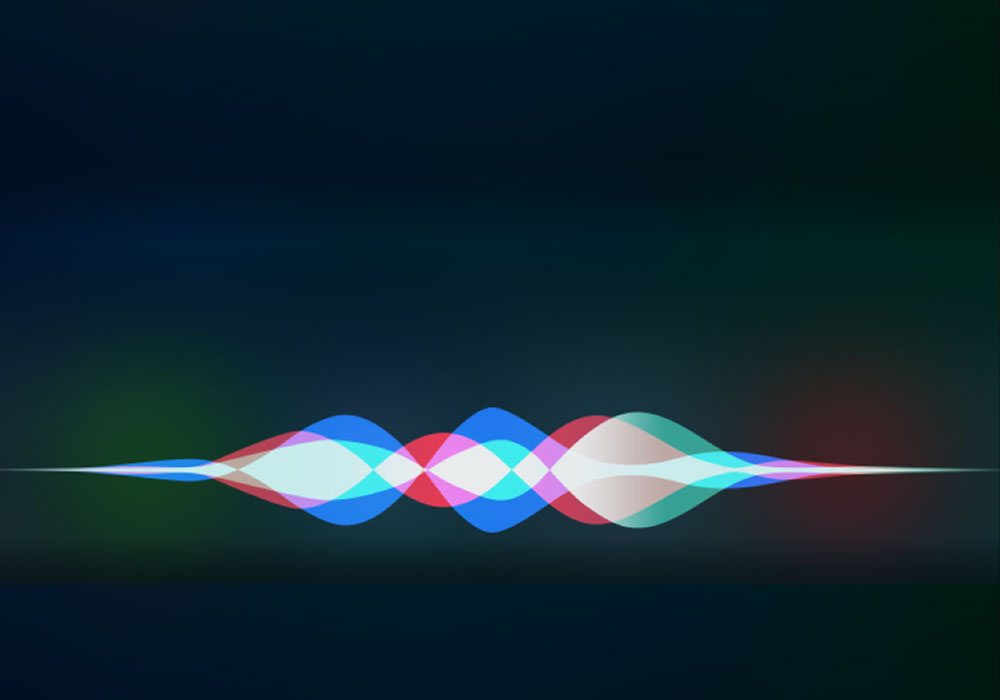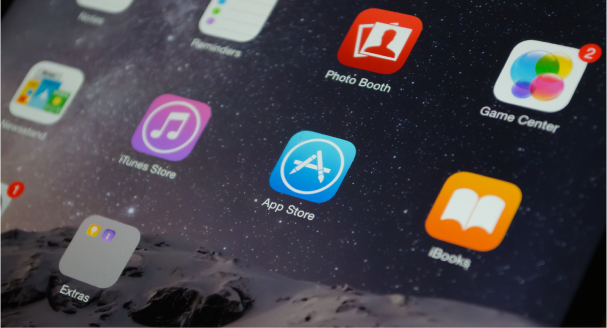The iPad first came into the world in 2010 with a lot of anticipation and a big question. Does anyone really need this tablet? With sales of 350 million iPads to date — the answer is a clear and resounding — yes!
In terms of mobile devices, tablets are advantageous to visual accessibility, because of the larger screen. Vision settings to increase text size or zoom in and out on the screen can significantly improve the visually impaired reader’s experience. The original 9.7-inch screen, and the 7.9 inch Mini were joined this year by a larger iPad Pro 12.9 inch screen.
While the accessibility of mobile devices has come a long way in a short period, all are not created equal. Amazon, Samsung, and Microsoft have tablets on the market at a variety of prices and different degrees of accessibility.
Apple set the accessibility bar very high from the start and it appears the competition is having a hard time reaching it. Apple has long been known for its user-friendly design and their move to mobile brought that sensibility to a whole new level.
The touchscreen is a simplified computer interface. This is your finger interacting directly on a screen — no keyboard to coordinate with a mouse and a screen. You can learn to use a touch screen much more readily, no need to have any computer experience. It is far less intimidating.
The iPad accommodates every degree of vision loss — right out of the box. We can each find our own best combination of settings and features; utilizing vision, speech, and voice commands.
The screen has sharp clarity. The brightness can be adjusted up or down. The contrast can be reversed to diminish glare by making the letters white on a black background. The text size can be increased. The zoom feature can be set to magnify the entire screen to your preference; zoom in and out with a three finger double tap.
The iPad also offers a number of speech options. If from time to time you would like to have a page read to you — turn on “Speak Screen” and swipe down with two fingers. If you find visual reading is no longer pleasurable — consider switching to VoiceOver.
VoiceOver is a screen reader that converts all text to speech. It has its own set of VO gestures. It takes a bit of time and repetition to learn the VO gestures and get used to listening to the audio output. This transition is well worth the work as it can return you to complete digital access.
Dictation is a very popular alternative to typing. Whenever the keyboard is engaged, you can select the Dictate key, on the bottom left, and say what you would like to type. Your spoken words are converted to text quickly, and with practice…accurately.
Then, of course, there’s Siri — your virtual assistant. Siri can do a lot for you — just ask. Send a text message, set an alarm, get the weather, schedule an appointment or a reminder, open an app, find a restaurant, and much more. Siri can be useful and fun. It’s also true that your virtual assistant can be unresponsive and frustrating at times. Don’t be deterred…she’s getting smarter every day.
Apple’s Accessibility Support line provides an unparalleled benefit. Senior Apple Care Specialists are available 24/7 to assist their customers with vision, hearing, motor, and learning impairments. Get help setting your accessibility, learning to use an Apple feature or app, get questions answered and problems resolved.
Don’t hesitate to call Apple Accessibility Support for help. That’s what they’re there for!
Apple Accessibility Support:
877.204.3930