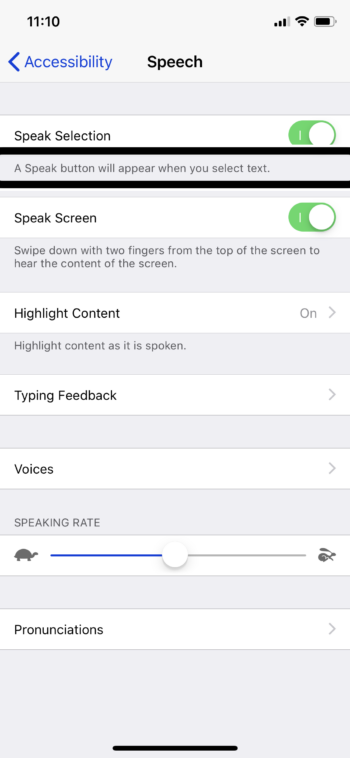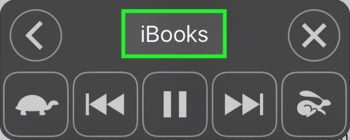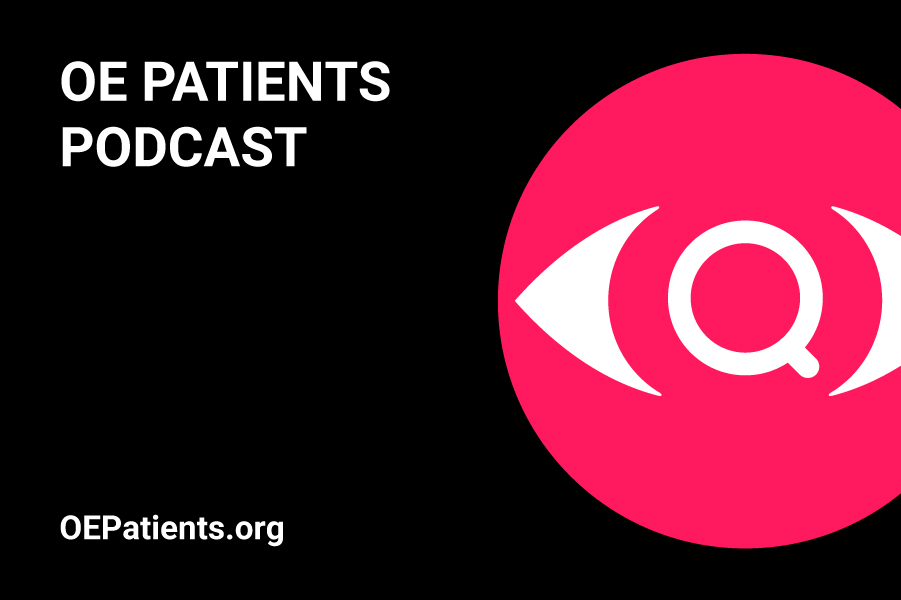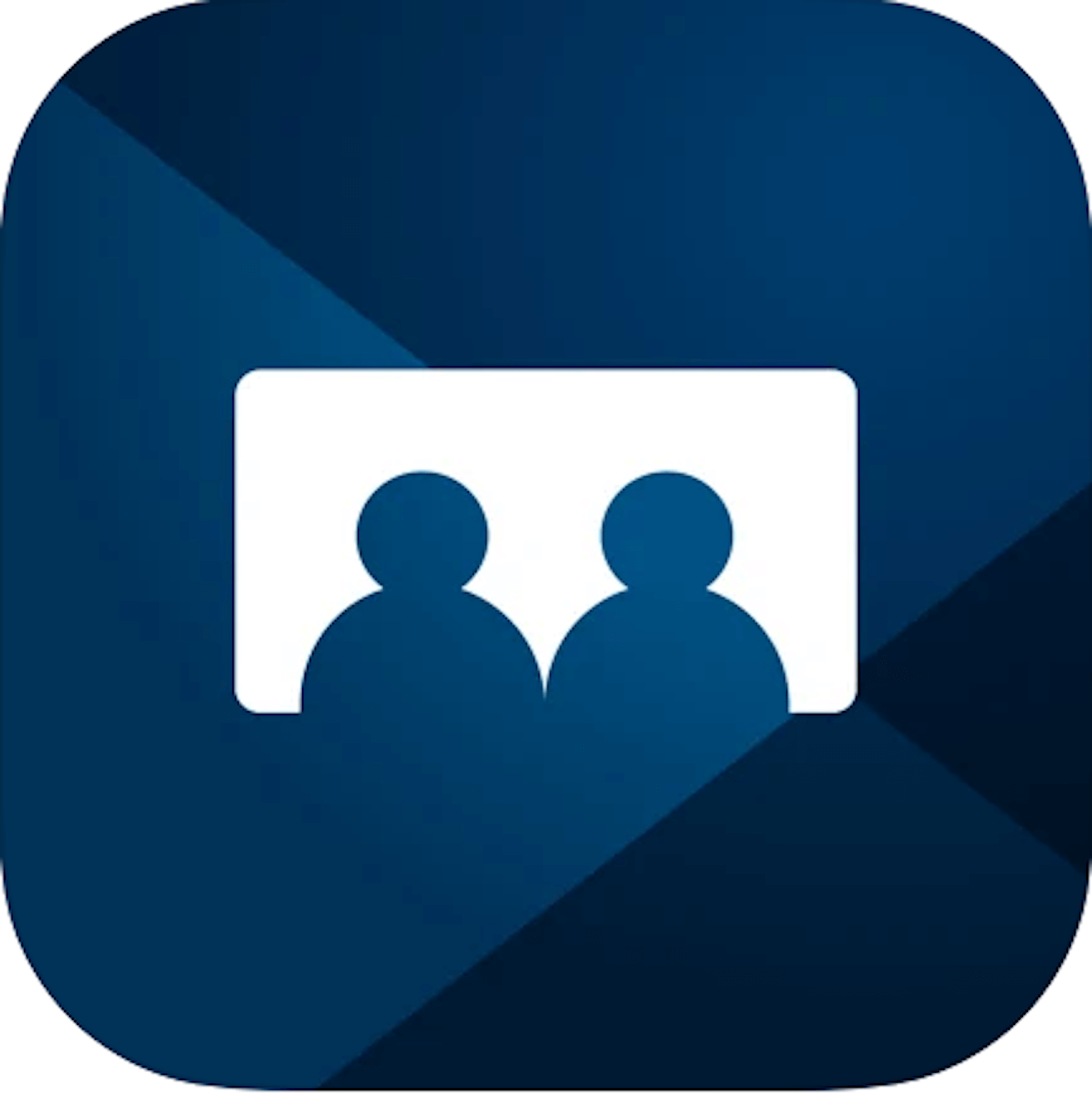The ability to ask for help does not come naturally to everyone, not even to everyone with a visual impairment. For many it is an acquired skill and definitely worth learning. Not wanting to ask for help may be viewed as a strength, but it is quite likely the complete opposite. Life with a visual impairment often causes us to look at things slightly askew, and this is definitely one of those things. So let’s take a good closeup look together and decide what is really in our best interest.
It’s good to hear from other voices of experience on the issues that challenge us. Here is a small collection of excerpts from experts, on this recurring topic, and if you appreciate their perspectives, you’ll find more at the links where these quotes came from.

Jenny Lay-Flurrie
The Chief Accessibility Officer at Microsoft puts her professional energy to work every day advocating for people with disabilities. In a Microsoft video she makes a statement worth remembering, informed by her own experience living with progressive hearing loss.
Jenny said, “If you are going to be successful, as a person with a disability, you’re going to have to be able to ask for help and it took me a long time to wake up and realize that. But once I did, game on!”

Rebecca Alexander
A psychotherapist, author and extreme athlete who lives with hearing and vision loss from Usher’s Syndrome. In this AFB Centennial Conversation she discussed The Power of Gratitude and Joy, in which she too empowers us to ask for help.
Rebecca advises creating a foundation of support, from people you can rely on to do things with you, not for you. “Challenge yourself,” she says, “this is where the self advocacy comes in.” She believes, asking for help is good for both the person giving, and the person getting, the help. “I think that when we engender that in other people by asking for help, we actually allow them to feel a sense of fulfillment, of knowing that they matter.“

Hannah Fairbairn
The author, former chef and retired teacher of the visually impaired, is guest on the Hadley Presents Podcast to discuss, Becoming Socially Confident After Vision Loss.
Hannah points out how we can help others help us in social situations by practicing effective communication. She advises, for example, when you go to a store or a medical appointment, you need to mention, calmly and confidently, that you have a visual impairment and explain what help you need. “Then this is the tricky bit, this is the bit you’re going to practice, you are going to coach your helper in how to do it because you may very well be the first person with vision loss they’ve ever met.” You might say things like…Can I follow you to the door? Are there any steps? Can you show me where the restrooms are? Will you push the elevator button?“ So that’s what you do in those kinds of situations, you want to start there, start where people are paid to help others…that’s a good place to practice.”

Jaydan Mitchell
The Vision Coach and founder of Core Visionary Coaching was our guest on Episode 17 of the OE Patients Podcast: Working With A Vision Coach. Asking for help naturally appeared in our discussion of Mindsets & Beliefs, “I’m not helpless because I ask for help” is one we consider.
Jaydan suggests “thinking about asking for help as something you choose to do, not something you have to do. It’s okay to not always ask for help, but asking for help is something you get to choose to do if you need it.” He says, “I think we often get caught up in the belief that if I’m asking for help, people are going to think that I’m helpless.” “The reality of this thought process is, everyone is asking for help from time to time, regardless of visual acuity, and most people are very happy to help others.” And don’t hesitate to request some help from a customer service representative or a sales associate, your request is not a bother, they are there to help.
Asking for help does not mean giving up control, in fact it’s really about taking back control. The more you practice the more natural it becomes. As Michelle Milgrim, wellness expert, tells us in Prioritize Your Emotional Health, “Recognizing when you need help is a strength.”